Forgot Password
If you have forgotten your Onware Password, you can reset your password on the Log In page.
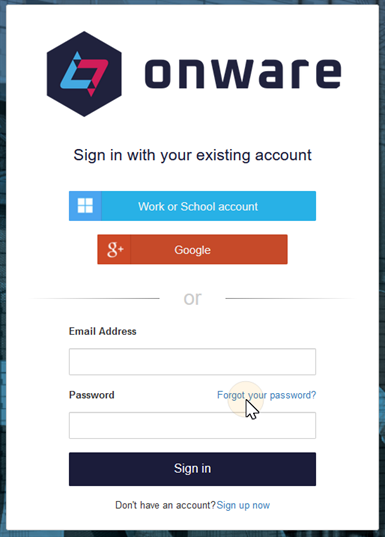
Note: Onware's Forgot Password option is only applicable if you do not use Microsoft or Google to log into Onware.
If you log into Onware using your Microsoft or Google account, your password is managed by those products and therefore cannot be reset using Onware's Forgot Password option.
To reset your password:
- On the Log In page, click Forgot your password?
The Forgotten Password pop-up box appears.
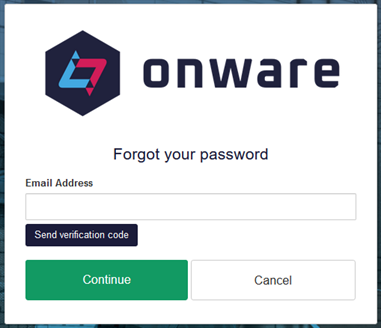
- Enter your E-mail Address.
- Click
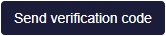 .
.
A confirmation message appears:"Verification code has been sent to your inbox. Please copy it to the input box below."
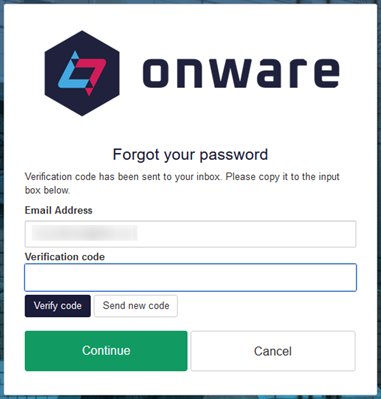
- Locate the Verification code E-mail sent to your E-mail address.
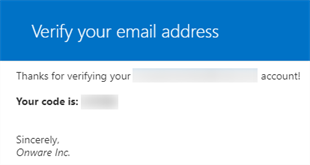
Note: Verification Code E-mails are sent immediately and are sent from "Microsoft on behalf of Onware.
- Paste the verification code into the verification code field and select
 .
. 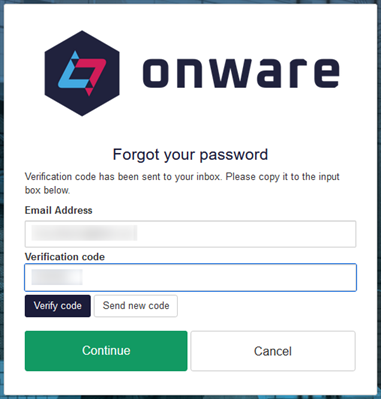
-
"That code is expired. Please request a new code." message will display when the verification code has expired. Select
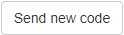 to have a new Verification code E-mail sent.
to have a new Verification code E-mail sent. -
"An account could not be found for the provided e-mail address" message will display when the e-mail address used to log into Onware is associated to Microsoft or Google account. If you log into Onware using your Microsoft or Google account, your password is managed by those products and therefore cannot be reset using Onware's Forgot Password option.
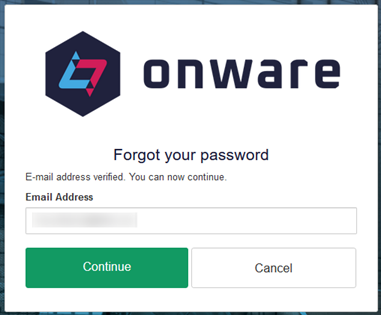
Note: Verification Codes expire after 5 minutes.
- Select
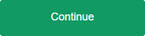 .
.The New Password pop-up displays.
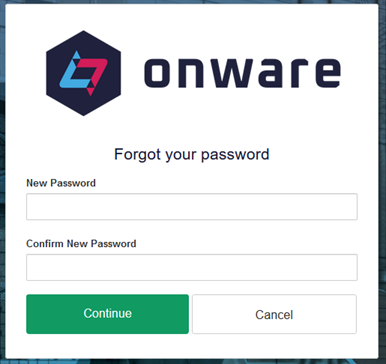
Note:Your password must be a minimum of eight characters and include one letter, one number, and one symbol character.
- Enter a New Password.
- Confirm Password.
- Click
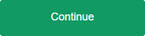 .
.