Time Sheet and Invoices
If your company has enabled time tracking in Onware, fill out the Time Sheets and Invoices section with the required information.
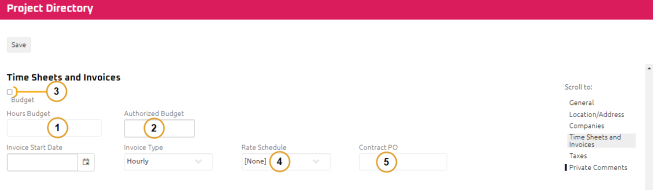
To add time sheet and invoice information to a project:
- In the Hours Budget field, enter the amount of hours budgeted for the project .
- In the Authorized Budget field, enter the dollar value budgeted for the project.
- Select the Budget check box to display budget information in graphs on invoice worksheets.
Note: Graphed Budget Information![]() If the Budget check box is selected, and an amount of hours budgeted for on the project is entered, a graph on the Invoice Worksheet will depict current hours submitted versus total hours budgeted for the project.
If the Budget check box is selected, and a dollar value is entered for on the project, a graph on the Invoice Worksheet will depict current dollar value charged to date versus authorized budgeted value. will only display is the Hours Budget and Authorized Budget fields have been entered. Invoice Start Date and Invoice Type are for future functionality and are currently not utilized.
If the Budget check box is selected, and an amount of hours budgeted for on the project is entered, a graph on the Invoice Worksheet will depict current hours submitted versus total hours budgeted for the project.
If the Budget check box is selected, and a dollar value is entered for on the project, a graph on the Invoice Worksheet will depict current dollar value charged to date versus authorized budgeted value. will only display is the Hours Budget and Authorized Budget fields have been entered. Invoice Start Date and Invoice Type are for future functionality and are currently not utilized.
- Select the appropriate Rate Schedule for the project.
Note: If the applicable Rate Schedule is not available in the drop down list, the Rate Schedule may need to be completed. The Contract PO number is displayed on the Hours Reported by Week Discipline Report by Week reports. Both can be found on the Project Summary.
- Enter the Contract PO number.
- Click
 .
.