Change Order Approval
Setting Description: Customize Change Order workflow to facilitate Approvals in a hierarchical order.
When Owner Project Managers are set in the Change Order Approval grid, and the Change Order has been acknowledged by the General Contractor Project Manager, an action item is sent to the first Owner Project Manager. When this user approves the Change Order, an action item is sent to the second Owner Project Manager. This process repeats until all Owner Project Managers have approved the Change Order. Every Owner’s approval information (name, Company and date of approval) can display on the Change Order printed form.
Note: Only Project Administrator or Software Administrators can configure this setting.
Note: Approval will be requested in the order listed starting with the first Owner listed in the Change Order Approval grid.
Instructions:
-
From the Administration menu, select Settings. The Settings page displays.
Tip: You can also access Settings from the
 Collapsed Menu.
Collapsed Menu. - In the Project Settings List, click Change Order Approval.
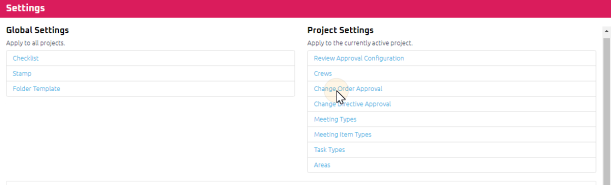
 A. To set the Change Order Approval hierarchical order:
A. To set the Change Order Approval hierarchical order: The Change Order Approval page displays.
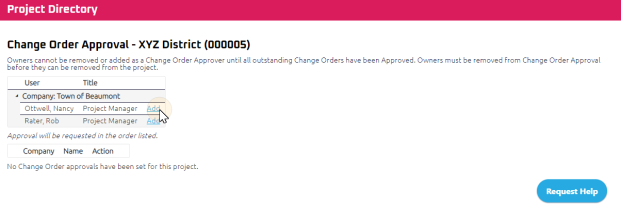
Select Add to add the Owners in the order approvals are required.
The name of the Owner will appear in the Change Order Approval grid.
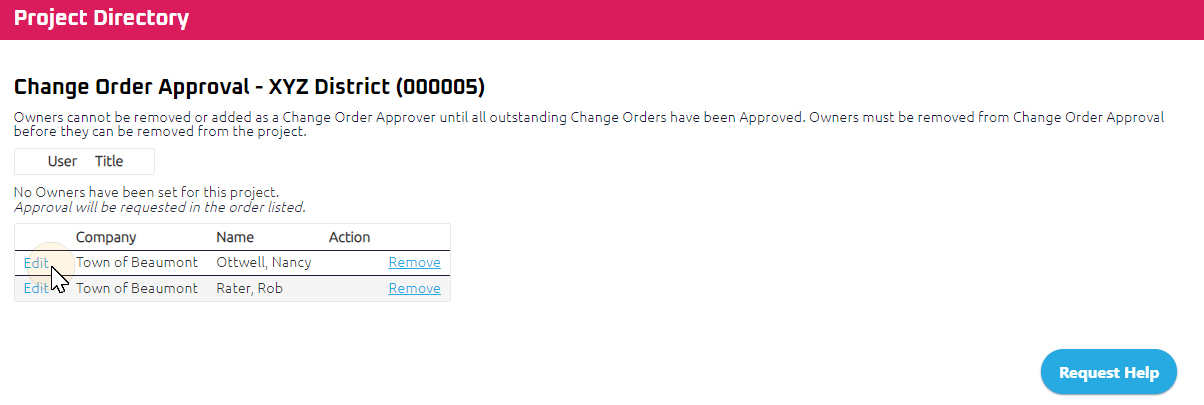
To denote the terminology of the Approval on the printed Change Order, select Edit of the Owner displaying in the Change Order Approval grid.
Enter the terminology in the “Action” field.
Select Save.
Repeat steps a. to b. for each Owner as required.
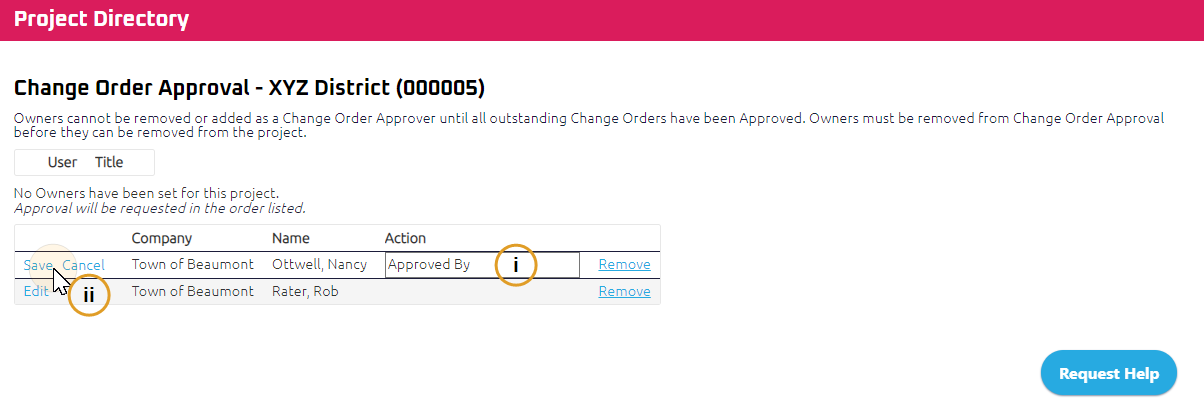
 B. To amend the Change Order Approval hierarchical order:
B. To amend the Change Order Approval hierarchical order:The Change Order Approval page displays.
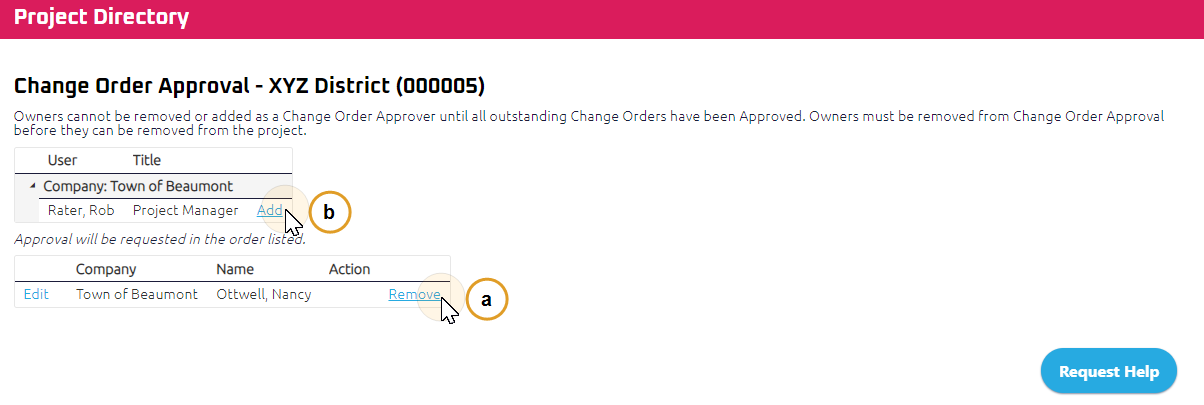
To remove an Owner or adjust their approval hierarchical position from the Change Order Approval hierarchy, select Remove.
To add an Owner to the Change Order Approval hierarchy, select Add.
Note: The Add and/or Remove link will not display if there are outstanding Change Orders waiting approval. Owners cannot be removed or added as a Change Order Approver until all outstanding Change Orders have been Approved.
Note: The Change Order will remain in the status of Acknowledged until all Owners have completed their Approval.