Meeting Item Types
Setting Description: List of options displaying in a Meeting’s “Meeting Item Type” drop down field.
It provides categorization of a Meeting’s Items and can be customized on a per Meeting Type basis.
Note: Only Project Administrator or Software Administrators can configure this setting. The project must be Active for this setting to be configured.
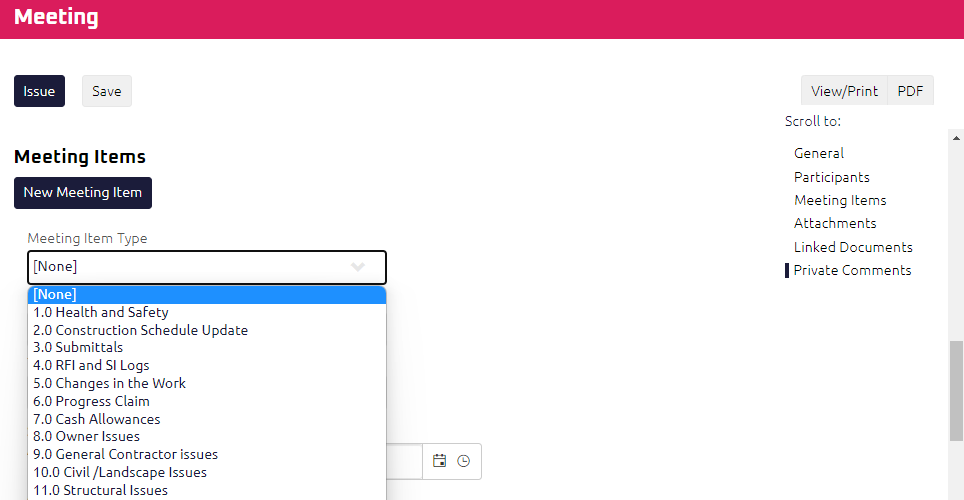
Instructions:
-
From the Administration menu, select Settings. The Settings page displays.
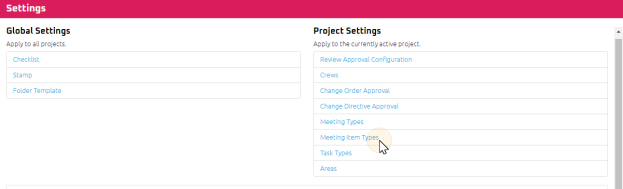
Tip: You can also access Settings from the
 Collapsed Menu.
Collapsed Menu.
-
In the Project Settings List, click Meeting Item Types. Perform the following actions, as required:
 Create a new Meeting Item Type
Create a new Meeting Item Type
The Meeting Item Types page displays.
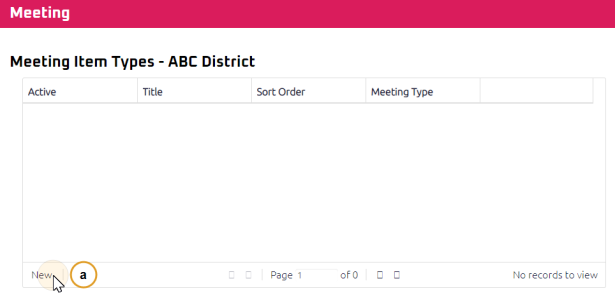
-
Select New.
-
From within the Add Record pop-up:
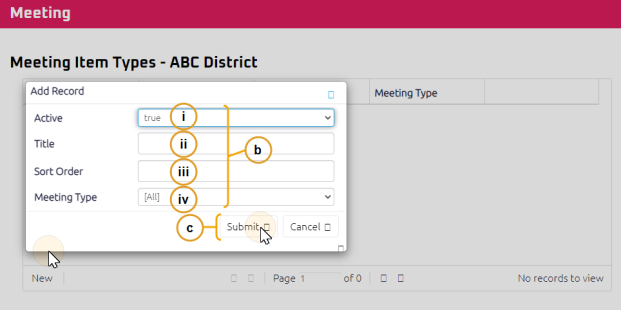
-
Set the Active status to “True” or “False”
-
Enter the Title.
-
Set the Sort Order, if necessary.
-
Select the Meeting Type, if necessary.
Note: A new Meeting Item Type defaults to “True” active status.
Note: Meeting Item Types will default in alphabetical order unless a sort order is explicitly specified.
Note: By default Meeting Item Types are applied to all Meeting Types. Selecting a specific Meeting Item in step iv. limits this Meeting Item Type to only be available in the specified Meeting Type.
-
-
Click Submit. Select Cancel to exit Add Record pop-up.
 Amend an existing Meeting Item Type
Amend an existing Meeting Item Type
The Meeting Item Types page displays.
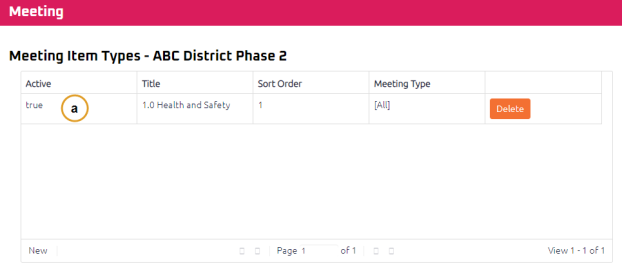
-
From the Meeting Item Type section, select the row of the Meeting Item Type to be amended.
-
The row becomes editable. Adjust any field as necessary.
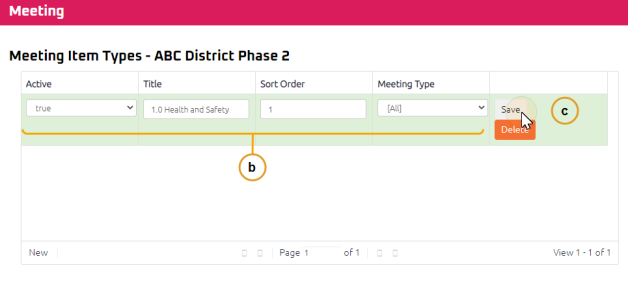
Note: Any Meeting Item Types with the Active status set as “False” will no longer display in the “Meeting Item” type drop down list.
-
Click
 .
.
 Delete an existing Meeting Item Type
Delete an existing Meeting Item Type
- From the Meeting Item Type section, find the Meeting Item Type to be deleted and select
 .
.
The Meeting Item Types page displays.
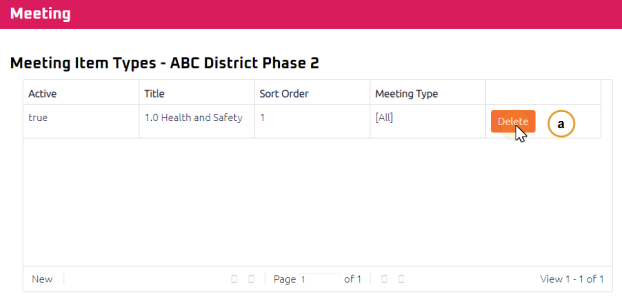
Tip: If a “Trouble Encountered” error message “You cannot delete this item because it is referenced elsewhere “ appears when attempting to delete an existing Meeting Item Type, this Meeting Item Type cannot be deleted as it has been used on a Meeting in the project. If further assistance is required, please contact the Help Desk.
-