Linked Documents
You can link documents on all document edit pages.

To link a document:
- In the Linked Documents section of a document edit page, Select a Document Type to link to the document.
- Using the Start Typing to Search feature, enter either the document title or number.
- Select the document you want to link.

- Click
 .
.
The linked document appears in the Linked Document section.
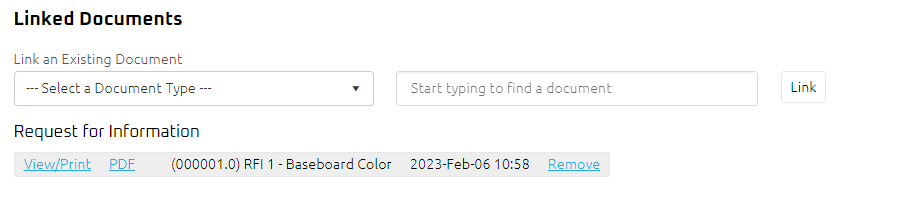
Note:The date listed in the Linked Document section is the date the link was created between the two documents.
Additional Linked Documents Options
- Once you have linked a document, you can select one of the following options: