Remove User(s) from a Company
User(s) who have been associated to an incorrect company and/or location can be removed from the Contacts list.
To remove a User:
- Search for the Company you want to remove a user from. For steps to search for a company, see Search for a Company .
-
Edit the Company. For more information, see Edit a Company
- In the Contacts section, next to the User's name you want to remove, click Remove.
- Click Remove.
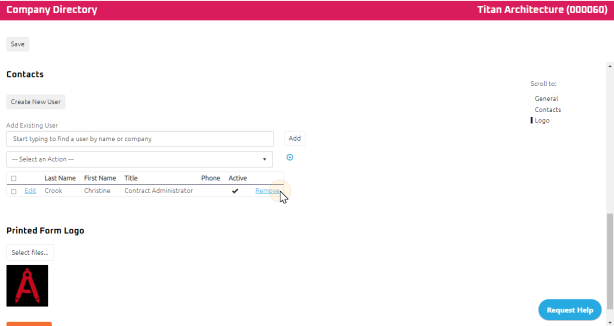
- A confirmation pop-up appears.
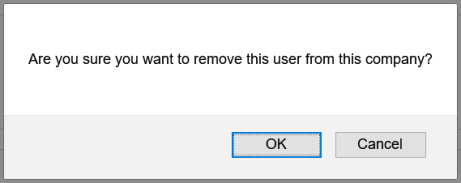
- Click OK to remove the user from the Contact list.
- Click Cancel to retain the user in the Contact list.
-
Click
 .
.
Note: To remove multiple users at once, see Select an Action from Company Edit.