General
The General section captures the Contract's basic information, such as Contract Type, Billing Type, Status, Contract Title and Contract Dates.
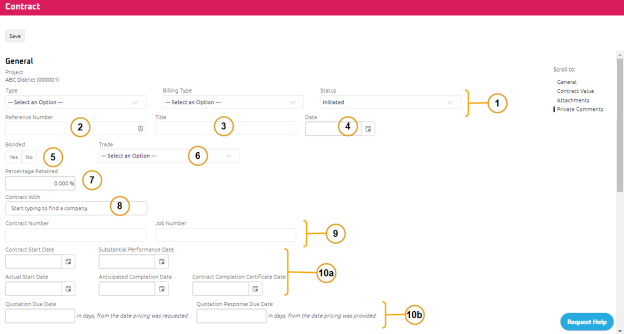
-
Select the following:
- Required: Contract Type
Contract Type Description of Contract Contract The Contract is between an Owner and Prime Consultant/Contract Administrator Group.
When selected, Revised Contract Value is calculated as the sum of Contract Value and Change Order Value.
Contingency
The Contract is between an Owner and Prime Consultant/Contract Administrator Group.
When selected, Revised Contract Value is calculated as the difference between Contract Value and Change Order Value.
Allowance The Contract is between an Owner and Prime Consultant/Contract Administrator Group.
When selected, Revised Contract Value is calculated as the difference between Contract Value and Change Order Value.
Variance The Contract is between an Owner and Prime Consultant/Contract Administrator Group.
When selected, Revised Contract Value is calculated as the difference between Contract Value and Change Order Value.
Subcontract The Contract is between the General Contractor and Trades/Subcontractors.
- Billing Type
- Contract Status
- Required: Contract Type
-
Enter the Reference Number.
-
Enter the Title.
-
Using the Date Picker, enter the Date.
-
Select whether the contract is bonded: Yes or No
-
Select a Trade.
-
Enter the Percent Retained.
-
In the Contract With field, using the Start Typing to Search feature, enter who the contract is with.
Note: Both Trade and Contract With fields are mandatory when selected Contract Type is Subcontract.
-
Enter the:
- Contract Number
-
Job Number
-
Contract Dates are used for reporting purposes.
-
Using the Date Picker, enter the:
- Contract Start Date
- Substantial Performance Date
- Actual Start Date
- Anticipated Completion Date
- Contract Completion Certificate Date
Note: Some of these dates may not be available at the onset of a Contract. You can populate the date at any time whenever it becomes available.
-
-
Enter the:
-
Quotation Due Date - When pricing is requested on a Change, the Quotation Worksheet's due date is pre-populated to the current date plus this value.
-
Quotation Response Due Date - When pricing is provided on a Change, the Change's Required By date is pre-populated to the current date plus this value.
-