Edit File Properties
You can edit a file's properties on the File page.
To edit file(s) properties:
- Click on the Name of the File.
The File page displays.
- Edit any necessary file properties.
- Enter a new Title.
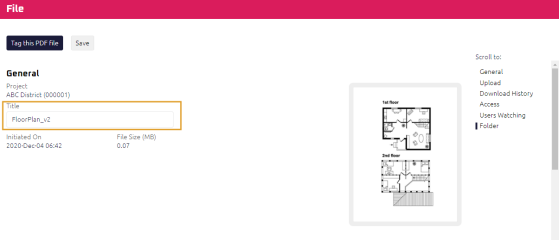
- Do one of the following:
- Drag a file from your computer to the Upload section.
- Drop the file.
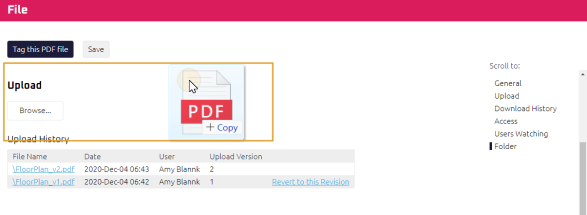
The new version of the file is uploaded.
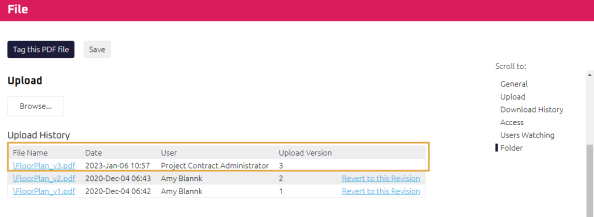
- Click Browse.
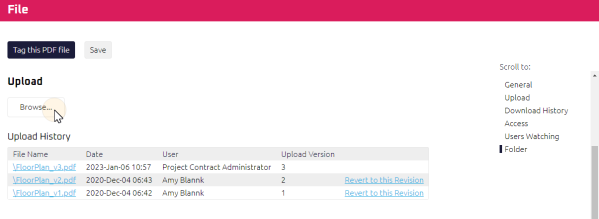
The Open window displays.
- Locate the new version of the file you want to upload, and click the file.
- Click Open.
- Select the check boxes to the Group(s) you want to have access the file.
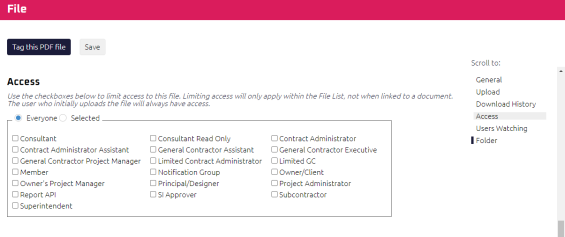
- Click
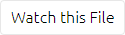 .
. - Select the folder where you want to move the file.
- Click
 .
.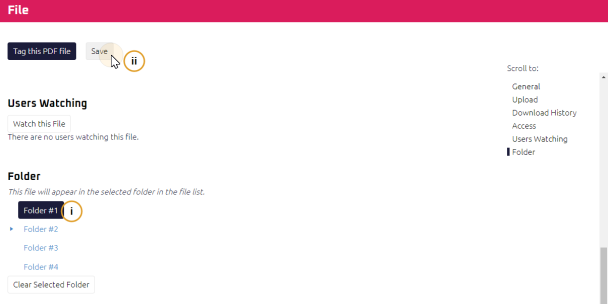
In the upload section you can:
To upload a new version of the file:
Note: To revert to the previous revision of a file, click Revert to this Revision.
The Download History shows all changes that were made to the file.
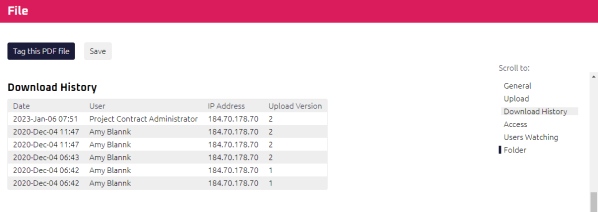
Tip: You can view previous revisions at any time by clicking the File Name link.
To limit access to a file:
Note: If this file is linked in another document, any access properties set will not be applied.
To receive E-mail notifications whenever changes are made to this file:
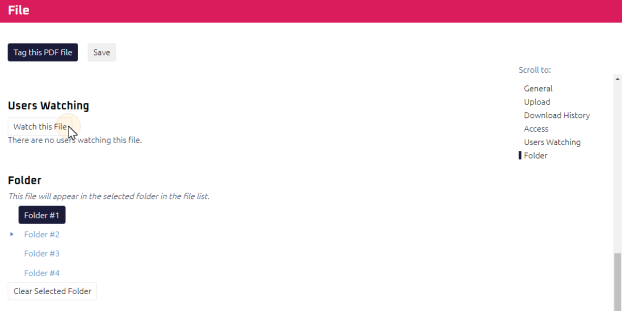
All project users who are in the list of Users Watching will receive an E-mail when changes are made to the file:
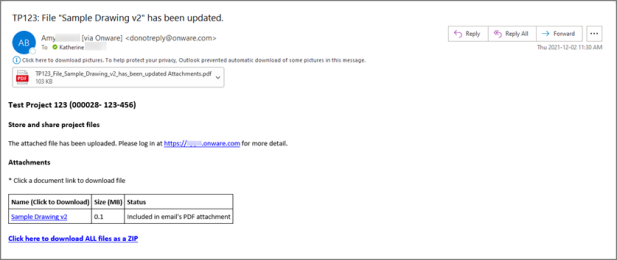
To move the file to a different folder:
To embed a live document link directly in a PDF attachment, see Tag a PDF File.