Tag a PDF File
Embed a live document link directly in a PDF attachment.
To tag a PDF in Onware:
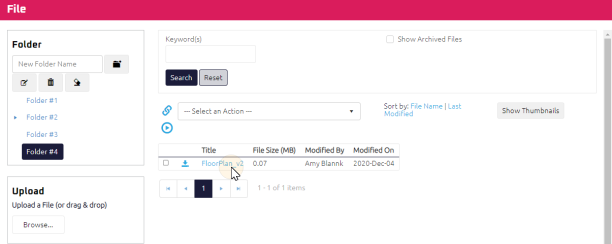
- Select the PDF you want to add the tag to.
The File Edit page displays.
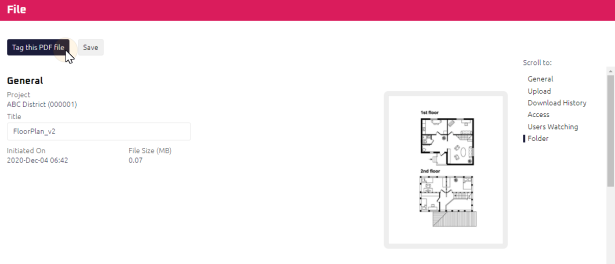
- Select the
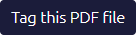 action button.
action button. The File Tag page displays.
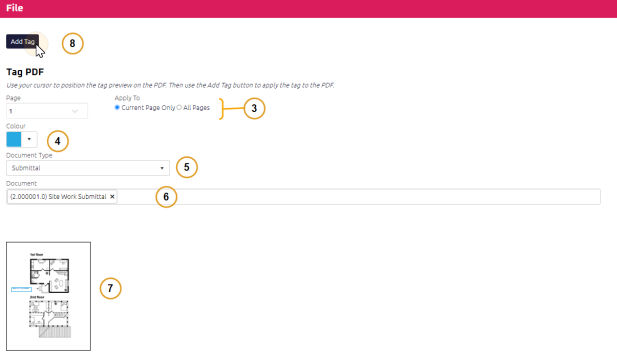
- Select a page to apply the tag, or apply the stamp to all pages.
- Select the color of the tag.
- Required: Select a Document Type.
- Required: Using the Start Typing to Search, search for the Document.
- On the thumbnail preview of the PDF, use your cursor to position the tag on the PDF thumbnail.
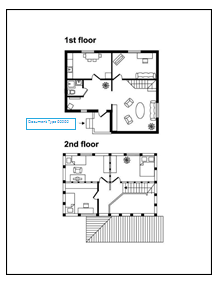
- Select the
 action button. A confirmation message displays:
action button. A confirmation message displays: 
- Repeat steps 1 to 8 to apply additional tags.