Move a File to different Folder
Once a file is uploaded, you can move the file to a different folder. You can move files to different folders in the file list on the File page.
Tip: Folder that contains child folder(s), will display an arrow icon. Click the arrow icon to show and hide child folder(s).
To move a file to a different folder:
- Select the check box on the file you want to move.
- In the Select an Action drop-down list, select Move.
- Click the Perform Selected Action
 icon.
icon. 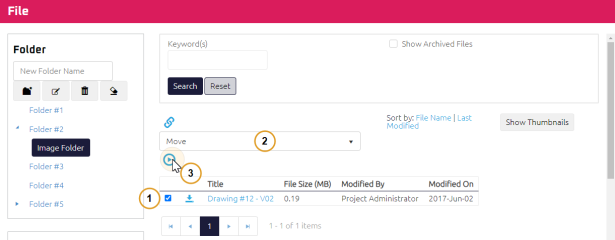
The Move File window displays.
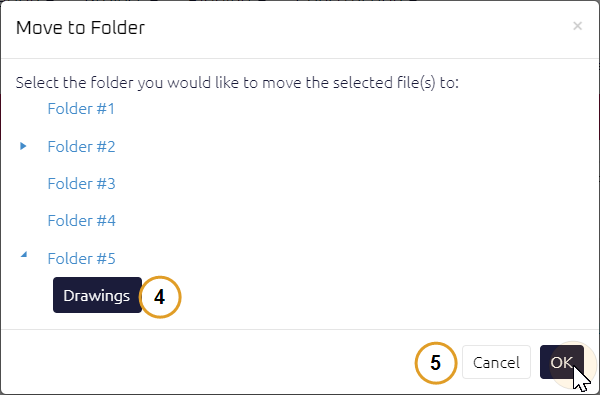
-
Select the folder where you want to move the file to.
-
Click OK.
Note: You can also move files to different folder within the file's properties page. For more information, see Edit File Properties.