Configure Printed Forms
Configuring printed forms allow you to use different templates to change the layout of your project's printed documents. For more information on how to create and/or customize printed forms, see Custom Printed Form / Report.
Note: A printed form is created and customized to meet the needs of the client or project and may not include all fields available for the document. A field completed on a document’s Edit page will only display on the printed form if that field is included in the custom form layout.
To configure printed forms:
- Search for the project you want to edit. For steps to search for a project, see Search for a Project.
- Next to the project you want to edit, click Edit.
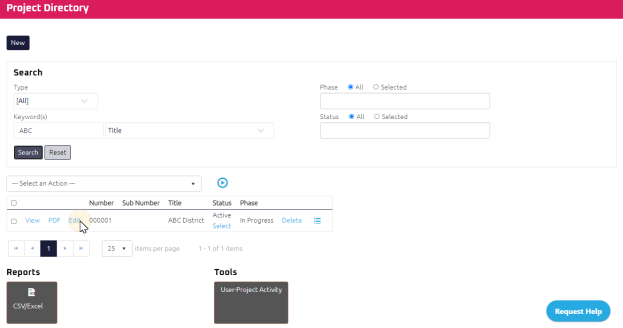
The Project Directory for the specific project displays.
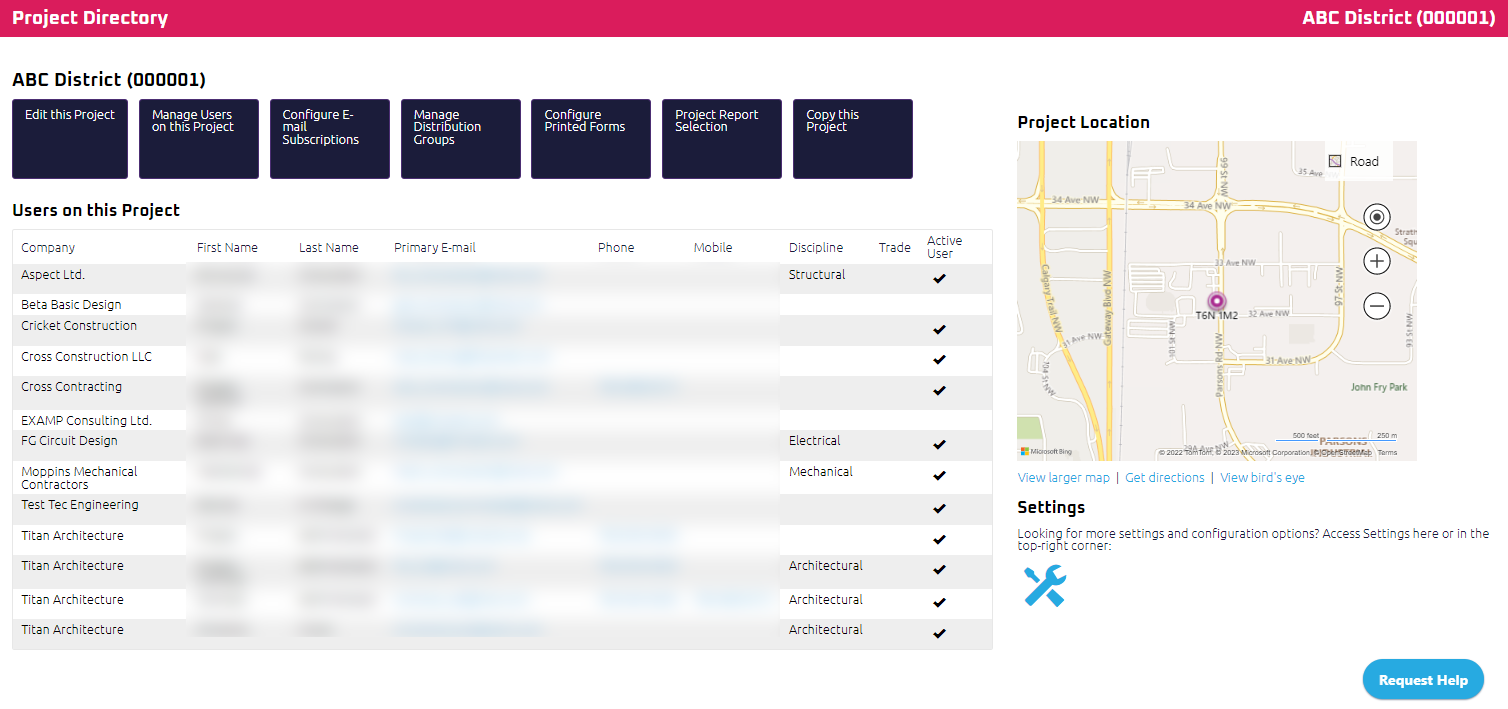
- Click
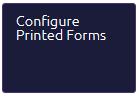 .
.
The Configure Printed Forms page displays.
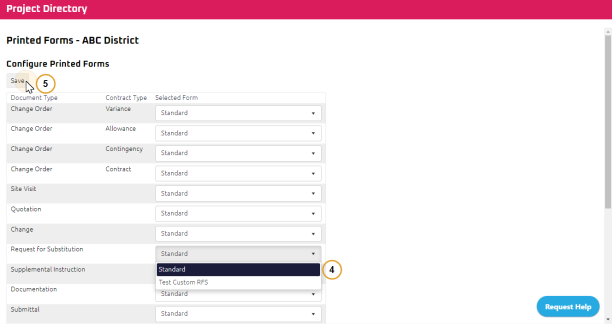
Note: You can only select a printed form template for a document type if custom forms are available. If there's no custom form available, the Configure Printed Forms page will be blank.
- Select the drop-down for the document type you want to change and choose a template.
- Click
 .
.