Close a Subcontractor Request for Information
When a Subcontractor Request for Information has received all required responses and returned by the General Contractor Project Manager, the Subcontractor will receive an action item on their Home page, requesting that the Subcontractor Request for Information be closed. You can also access the document on the Subcontractor Request for Information Search page.
To close a Subcontractor Request for Information:
- Click on the Project that contains the Subcontractor Request for Information in your Action Items list.
The Action Items list expands.
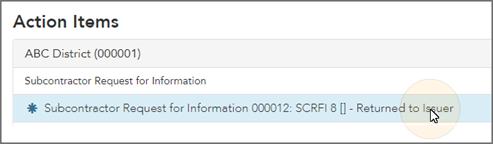
Tip: Documents requiring your review will be labeled "Returned" after the document title.
- Click the action item.
The Subcontractor Request for Information page displays.
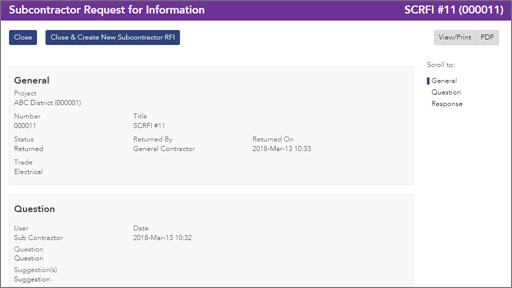
- Review the Subcontractor Request for Information, and any attachments, comments, responses, or notes as entered by the General Contractor Project Manager, as well as those entered by the Consultants and Contractor Administrator on any linked Request for Information documents.
- To action the Subcontractor Request for Information:
 the Subcontractor Request for Information. For more information, see Close a Document.
the Subcontractor Request for Information. For more information, see Close a Document.
A confirmation page affirming all required information is completed and the document has successfully transitioned to the identified status.
Any e-mails required to be sent for this document (Action Item notification or E-mail Subscription e-mails) are queued.
The Subcontractor has been closed and the Subcontractor Request for Information Edit page displays. For more information, see Issue a Subcontractor Request for Information.
Any e-mails required to be sent for this document (Action Item notification or E-mail Subscription e-mails) are queued.
Note: When ![]() is selected, Onware automatically copies the title of the Subcontractor Request for Information being closed to the new Subcontractor Request for Information, and links the documents together.
is selected, Onware automatically copies the title of the Subcontractor Request for Information being closed to the new Subcontractor Request for Information, and links the documents together.