Select an Action Option from Search Page
Select an Action allows you to perform the selected action on a specific document.
To use the Select an Action option from the specific Document Search page:
- Search for the document you want to perform the action. For steps to search for a document, see Search for a Document.
- From the Search Results table, select the check box next to the document.
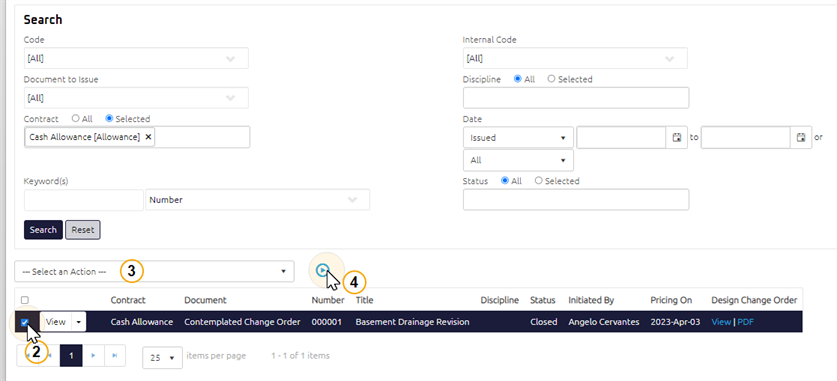
- From the Select an Action drop-down, select an action to perform.
Action Description / When to Use Acknowledge Used by General Contractor Project Manager to acknowledge the document Approve Used by Owner's Project Manager to approve the document Archive Moves a file into the archive Cancel Document Used when a document is no longer required or was issued by mistake and can't be deleted.
When a document is cancelled it:
transitions to Cancelled status
will not appear in reporting calculations
can be re-opened for editing
is recorded in the Audit Log
Note: Cancel Document is only applicable to an editable document or the document must be re-opened for editing before canceling.
Copy Used to quickly create a new Transmittal, Meeting, Site Visit or Change, using information already included in an existing document.
Note: When copying a Meeting or Site Visit, the copy function only duplicates the body of the Meeting or Site visit and does not copy Items.
Close Used to transition the document to Closed status. Delete Used when a document is in Initiated status and is no longer required.
You cannot delete a document if:
the document has transitioned from one status to another
action has been completed on the document
an E-mail of the document has been sent from Onware
the document has a PDF version audit associated with it
the document has record of action items being sent to project participant(s)
Download Entire Folder as a ZIP Used to download all files in the folder as a ZIP Download Selected File(s) as a ZIP Used to download selected file(s) only as a ZIP Mark as 'Number Not Used' Moves the status of the Change to "Number Not Used" Mark as Returned Transitions the Submittal from Issued to Returned status. Move Used to move file(s) to a different folder. Re-open for Editing Re-open for Editing is used if a amendment is required in the document. The document transitions to Initiated status allowing the initiator to amend and re-issue the document.
Note: All notification will be resent when the document is re-issued. All document dates will be reset as the document transitions through its statuses.
Re-open for Issue Progress Claim: Re-open for Issue is used if amendment is required in a Progress Claim. The document transitions to Submitted status allowing the Contract Administrator to amend and re-issue it to the Owner's Project Manager for Review.
Unsolicited Change Request: Re-open for Issue is used if amendment is required in an Unsolicited Change Request. The document transitions to Issued status allowing the Contract Administrator to amend and review the document. Only Unsolicited Change Requests that are in Closed, Not Accepted or Re-quote Requested status can be re-opened for issue.
Re-open for Sign Off Change Directive: Re-open for Sign Off is used if amendment is required in a Change Directive. The document transitions to Issued status allowing the Contract Administrator sign off on behalf of the General Contractor Project Manager and/or Owner's Project Manager.
Change Order: Re-open for Sign Off is used if amendment is required in a Change Order. The document transitions to Issued status allowing the Contract Administrator sign off on behalf of the General Contractor Project Manager and/or Owner's Project Manager.
Progress Claim: Re-open for Sign Off is used if amendment is required in a Progress Claim. The document transitions to Issued status allowing the Owner's Project Manager to amend the document.
Return Transitions the RFI from statuses of Waiting Response, Responded and Closed to Returned status.
Send via Transmittal Used to send project document(s) to another user. Creates a new Transmittal and automatically attaches the selected document(s) to the Transmittal. For more information, see Transmittal. Un-Archive To extract or move the file from the archive - Click the Perform Selected Action
 icon.
icon.