Search for a Document
In Onware, each document type has its own search page. When you select a document type from the Navigation Menu, you will be brought to that particular document’s Search page.
Each Search page differs slightly based on the characteristics of the document or project, but all document search pages all have similar properties:
To search for a document:
- From your Home page, Select a Project. For more information, see General Navigation.
- Select a document type from the Navigation Menu. For more information, see General Navigation.
The selected Navigation Menu expands.
- Select the document type for which you want to search.
The [Document Name] Search page appears.
- To find a specific document, set search parameters, as required and click
 .
.
Search Page sections:
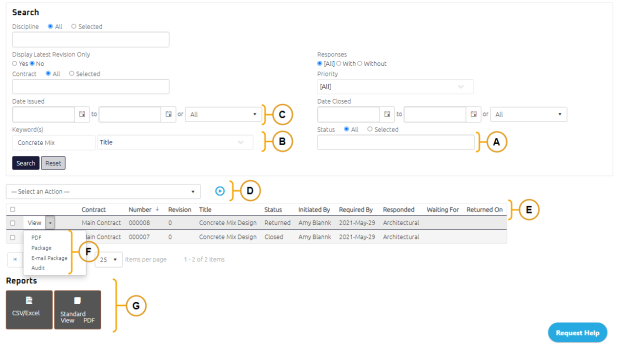
A. Status
Each document Search page defaults to [All] statuses. A document may have additional statuses, based on the type of document and project. For more information, see Document Statuses.
Tip: Once you specify search criteria on a Search page, Onware will save your selections for future searches, even after you log out. Click ![]() to reset to default search parameters.
to reset to default search parameters.
B. Keywords
Keywords assist in filtering the search. Keywords can include such descriptors as document title, number, or document description.
C. Date Issued
Using the Date Picker, you can search for documents by the date or date range.
D. Action a Document
You can action documents from the Search screen by selecting an action from the Select an Action drop-down and clicking the Action ![]() button. The Actions available depend on the type of document and project. For more information, see Select an Action Option from Search Page.
button. The Actions available depend on the type of document and project. For more information, see Select an Action Option from Search Page.
E. Sorting Results
You can sort data using the column headers. By default, results are sorted in ascending order.
To sort results, select a column header to have the data sorted by those criteria.
F. Viewing Documents
You can:
-
Select View to view a real-time preview of the document in the web browser.
-
Select PDF to create and download a real-time PDF of the document.
-
Select Package to create and download a combined PDF package of the document. For more information, see Package a Document.
-
Select E-mail Package to create and send a combined PDF package of the document to your E-mail. E-mail Package a Document.
G. Generating Reports
Reports can be generated based on your search results. For more information, see Reports