Private Comments
Private Comments allow you to make non-printing comments on a document.
The Private Comments section appears at the bottom of Document edit pages, as well as Project Edit page. If any comments have been recorded, and your role has access to the view them, the number of comments will appear in under the Private Comments section.
Note:: Private Comments can be viewed by selecting the View link from any document search page. The Private Comments will display if your role has access to view them, below the Document Viewer.
Add a Private Comment
To add a comment to a document :
- In the Private Comments section of a document edit page, click
 .
. - An Add New Private Comment window appears.
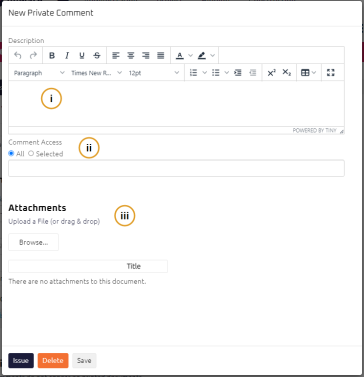
- Enter all applicable fields:
- Select one of the following options:
Note: Only users on the project who have edit access can view or create comments. Users who only have access to print or view access will not be able to view recorded comments on a document.
Tip: You can only have one comment in a draft state at a time. The comment must be deleted or issued before you can create a new comment.