General
The General section on the Company Edit page captures the Company's basic information. Onware may populate these information onto documents and reports.
To enter a company's general information, complete the necessary fields:
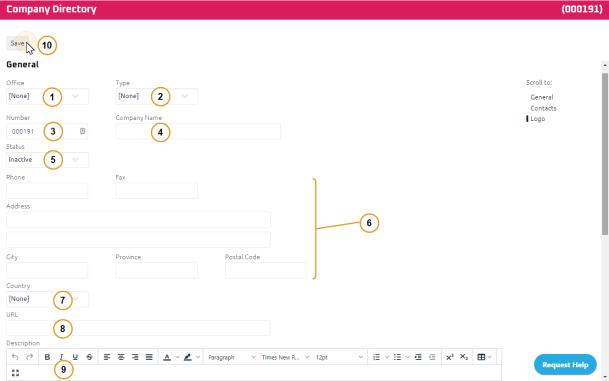
- Select an Office location. This identifies which office of your firm the company belongs to.
Note: If your office location is not in the list, reach out to Onware Help Desk for assistance.
- Select a Type.
- The Company Number is automatically populated in sequence.
- Enter the Company's Name.
Note: You can update the Number field if you may want to use an identification number to match your CRM or financial system.
Company Status
- Select the Status.
Note: Status defaults to Inactive when a new company is created.
- Enter a:
- Phone number
- Fax number
- Address
- City
- Province/State
- Postal Code/ZIP Code
- Select a Country.
- Enter a URL for the Company's website.
- Using the Rich Text Editor, enter a Company Description.
- Click
 .
.
Scroll to the Contacts section to associate User(s) to a Company. For more information, see Contacts.