Close a Change Request
If a Change Request has been approved on a project, and you are the Contract Administrator, you will receive an action item on your Home page to close the Change Request. You can also access the document on the Change Request Search page.
To close a Change Request:
- Click on the Project that contains the Change Request in your Action Itemslist.
The Action Items list expands.
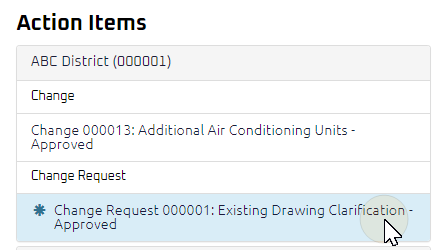
Tip: Documents requiring your review will be labeled "Approved" after the document title.
- Click the Action Item.
The Change Request Close page displays.

Note: Any Changes associated with the Change Request will be displayed.
- Review the Change Request, and any attachments or comments entered by the Owner's Project Manager.
- Complete any additional fields:
- To action the Change Request, select one of action buttons from the top toolbar:
A confirmation page affirming all required information is completed and the document has successfully transitioned to the identified status.
Any e-mails required to be sent for this document (Action Item notification or E-mail Subscription e-mails) are queued.
-
 the Change Request to issue or edit later. For more information, see Save a Document.
the Change Request to issue or edit later. For more information, see Save a Document.