Stamp
Setting Description: Stamps are configured per Company. A user must be associated with a Company in Onware to use the stamp feature.
Note: Only Software Administrators can create or adjust Company Stamps.
Instructions
-
In the top toolbar, click the
 Settings icon. The Settings page displays.
Settings icon. The Settings page displays. Tip: You can also access Settings from the
 Collapsed Menu.
Collapsed Menu. - In the Global Settings List, click Stamp.
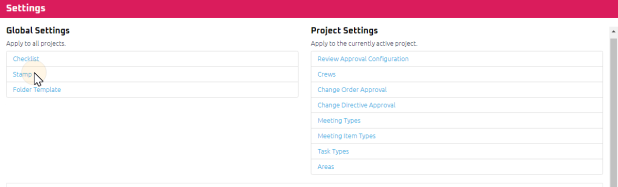
The Stamp Search page displays. Perform the following actions, as required:
A. Create a stamp
Select the
action button.
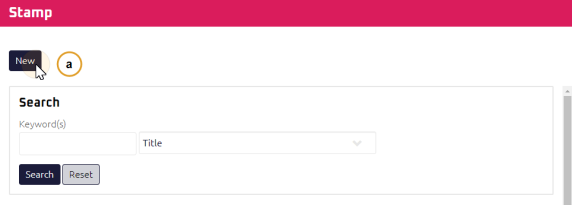
The Stamp Edit page displays.
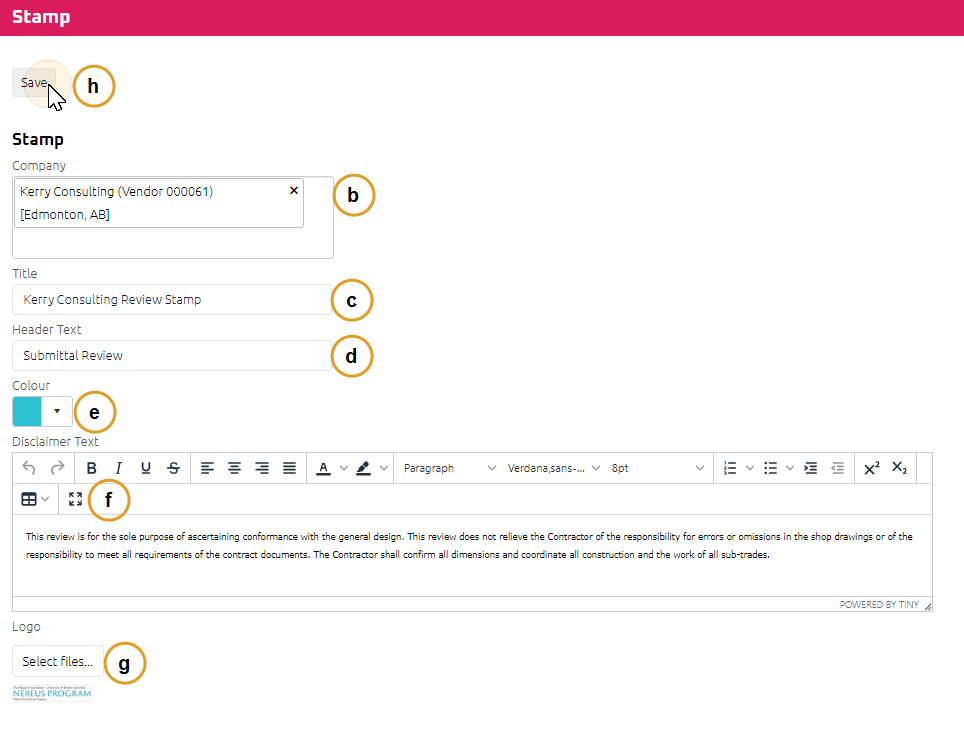
In the Company search box, using theStart Typing to Search feature, enter the Company name.
- Enter a Title for the stamp,
- Enter the Stamp Header Text information.
- Optional:Select the color of the stamp.
- Optional: Using the Rich Text Editor, enter the disclaimer text.
- Optional: Upload a logo by selecting the
button.
- Locate the logo file you would like to upload. Logos must be an image file type. Eg. JPG, PNG, GIF etc.
Tip: We recommend uploading a logo with an aspect ratio of ~ 6:1, meaning the uploaded image should be 6 times wider than the height of the image. For more information on configuring a stamp logo to decrease distortion, please contact the Onware Help Desk.
- Select
.
Note: For more information on how the fields above are displayed on an applied stamp, see Stamping Submittal Attachments.
B. Amend an existing stamp
The Stamp Search page displays.

Set search parameters to filter the stamp.
Click
.
Next to the stamp you want to edit, click Edit.
Review fields accordingly:
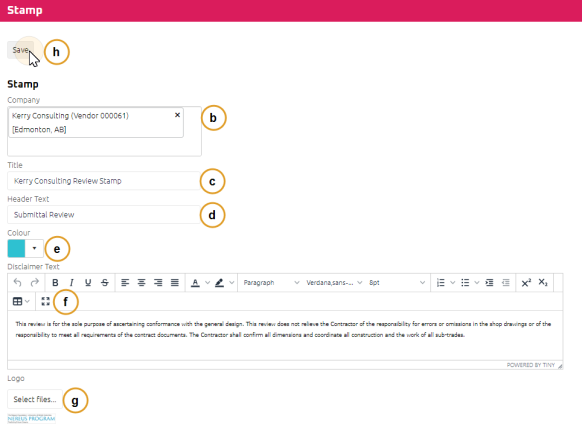
Edit Company, if required.
- Edit Title, if required.
Edit Stamp Header Text, if required.
Optional:Select the color of the stamp.
Optional: Using the Rich Text Editor, edit the disclaimer text.
- Optional: Upload a logo by selecting the
button.
- Locate the logo file you would like to upload. Logos must be an image file type. Eg. JPG, PNG, GIF etc.
Tip: We recommend uploading a logo with an aspect ratio of ~ 6:1, meaning the uploaded image should be 6 times wider than the height of the image. For more information on configuring a stamp logo to decrease distortion, please contact the Onware Help Desk.
Select
.
C. Delete an existing stamp
The Stamp Search page displays.
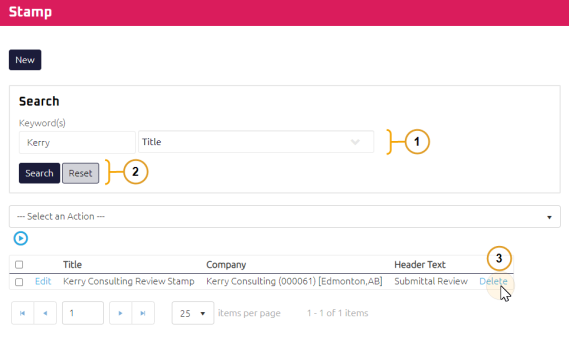
Set search parameters to filter the stamp.
Click
.
Next to the stamp you want to edit, click Delete.
A warning message pop-up appears.
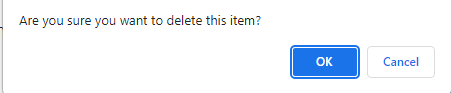
Click
to confirm.