Close a Submittal
Only a General Contractor Project Manager or Contract Administrator can close a Submittal. You can also access the document on the Submittal Search page.
To close a Submittal:
- Click on the Project that contains the Submittal in your Action Items list.
The Action Items list expands.
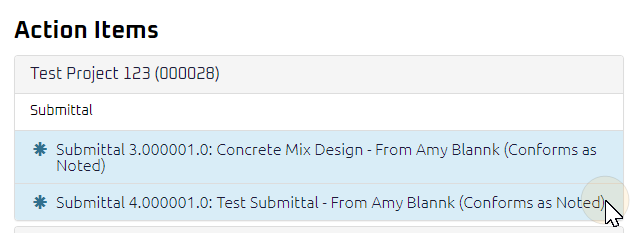
Tip: Documents requiring your review will be labeled "Submitted for Review" after the document title.
- Click the Action Item.
The Submittal Edit page displays.
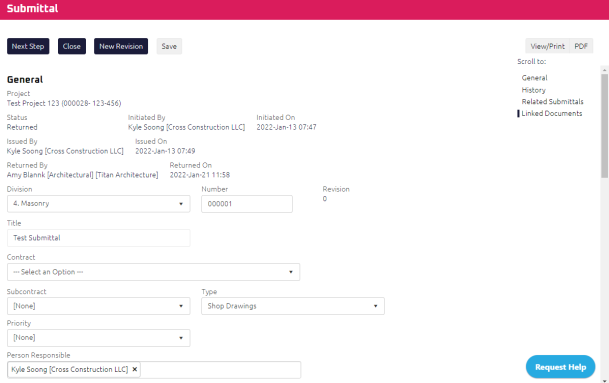
- Review the Submittal and complete any additional fields:
Note: Any documents associated with the Submittal will display in the Linked Documents section.
To action the Submittal, select one of action buttons from the top toolbar:
A confirmation page affirming all required information is completed and the document has successfully transitioned to the identified status.
Any e-mails required to be sent for this document (Action Item notification or E-mail Subscription e-mails) are queued.
-
 the Submittal. For more information, see Send a Submittal History.
the Submittal. For more information, see Send a Submittal History.
Note: When a Submittal has been returned to the General Contractor Project Manager role, the Submittal can only be sent to Subcontractor's on the project. New Revision must be selected if the Submittal needs to be sent back to the Contract Administrator(s) / Consultant(s) .
-
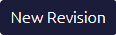 of the Submittal. For more information, see Create New Revision.
of the Submittal. For more information, see Create New Revision.
The previous revision is automatically close and a new revision is created and the revisions are linked. The new revision is populated with copied information from the previous revision.
Any e-mails required to be sent for this document (Action Item notification or E-mail Subscription e-mails) are queued.
-
 the Request for Information to issue or edit later. For more information, see Save a Document.
the Request for Information to issue or edit later. For more information, see Save a Document.