Respond to Consultant Recommendation Request on a Change
When a Contract Administrator has requested additional input on a scope of work from a specific discipline, a Consultant in that discipline will receive an action item on their Home page, advising that a Consultant Recommendation is required for the Change. You can also access the document on the Change Search page.
To respond to a Consultant Recommendation request:
- Click on the Project that contains the Consultant Recommendation in your Action Itemslist.
The Action Items list expands.
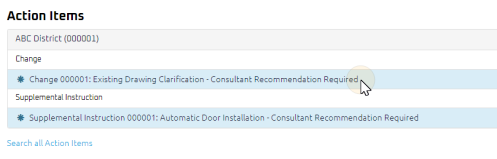
Tip: Documents requiring your review will be labeled "Consultant Recommendation Required" after the document title.
- Click the action item.
The Change Consultant Recommendation page displays.
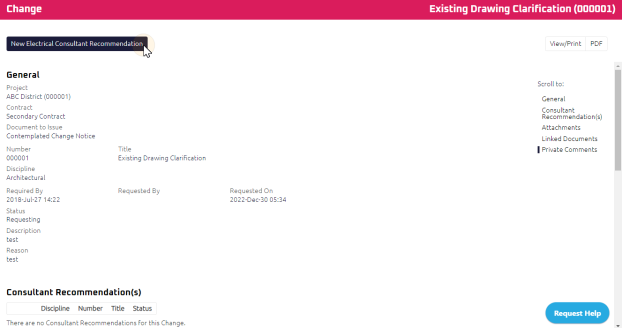
- Review the Change, and any attachments or comments entered by the Contract Administrator.
- Once you have reviewed the Change information, initiate a new Consultant Recommendation by clicking New [Your Discipline]
 This button description will differ depending on your discipline.
For example, if you are in an Architectural discipline, the button will appear as New [Architectural] Recommendation. Consultant Recommendation.
This button description will differ depending on your discipline.
For example, if you are in an Architectural discipline, the button will appear as New [Architectural] Recommendation. Consultant Recommendation.
The Consultant Recommendation page displays.
Note: The Document to Issue, Number, and Title of the Consultant Recommendation is populated in sequence based on the Change the recommendation was issued from.
- Using the Rich Text Editor, enter the:
- Description of the Consultant Recommendation
- Reason of the Consultant Recommendation
- Complete any additional fields:
Note: Any documents linked to this Consultant Recommendation will in the Link Documents section.
-
To action the Consultant Recommendation, select one of action buttons from the top toolbar:
-
 the Consultant Recommendation. For more information, see Issue a Document.
the Consultant Recommendation. For more information, see Issue a Document.
Contract Administrator to review the Consultant Recommendation. For more information, see Review a Consultant Recommendation
A confirmation page affirming all required information is completed and the document has successfully transitioned to the identified status.
Any e-mails required to be sent for this document (Action Item notification or E-mail Subscription e-mails) are queued.
-
 the Consultant Recommendation to issue or edit later. For more information, see Save a Document.
the Consultant Recommendation to issue or edit later. For more information, see Save a Document.