General
The General section captures the project's basic information, including project number, title, contact information, and start and end dates.
Onware may populate these information onto documents and reports.
To enter a project's general information, complete necessary fields:
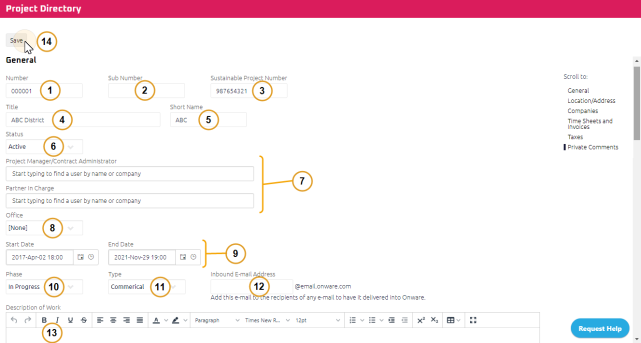
- The project Number is automatically populated in sequence.
Note: You can update the Number field to assign a different number to the project.
- Enter a Sub Number, if required.
- Enter a Sustainable Project Number, if required.
- Enter a Project Title.
- Enter a Short Name.
Note: Short Name is used in the subject lines of project related e-mails, rather than the full project title.
- Select a Status. For more information, see Activate a Project and Inactivate a Project.
Tip: Status defaults to Inactive when a new project is created. Once the project is completely configured and ready to be accessed, set the project to Active.
-
Add Manager / Contract Administrator and Partner in Charge.
-
To identify a user as a Project Manager/Contract Administrator, use the Start Typing to Search
-
To identify a user as a Partner in Charge, use the Start Typing to Search
Note: It is highly recommended that both of these fields be populated in all projects, as they are used in reporting.
Note: Users in the Project Manager/Contract Administrator, and Partner in Charge fields can enable Onware to e-mail a combined PDF of their Project Summaries. For more information, see E-mail Notifications
-
- Select the Project's Office location.
Note: Office represents which of you firm's offices the project is being managed from. If your office location is not in the list, reach out to Onware Help Desk for assistance.
- Using the 4.5 Date Picker, enter the project's:
- Select a project Phase, if required.
- Select a project Type, if required.
- Assign an Inbound E-mail Address for your project.
Note: The e-mail address must be unique and cannot be used on another project. Project e-mail is available for Onware Cloud projects only.
Tip: Onware automatically captures, stores and records e-mails sent to the project's assigned inbound e-mail address with your other project documents.
- Using the Rich Text Editor, enter a Description of Work, if required.
- Click
 .
.