Acknowledge a Change Order
When a change order is sent for acknowledgment, and you are the General Contractor Project Manager, you will receive an action item on your Home page requesting that the Change Order be reviewed and acknowledged. You can also access the document on the Change Order Search page.
To acknowledge a Change Order:
- Click on the Project that contains the Change Order in you Action Items list.
The Action Items list expands.
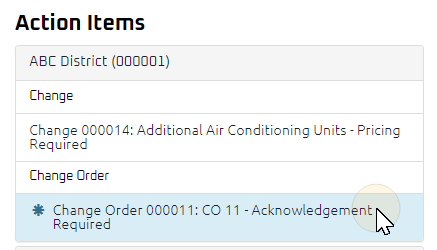
Tip: Documents requiring your review will be labeled "Acknowledgment Required" after the document title.
- Click the Action Item.
The Change Order Acknowledge page displays.
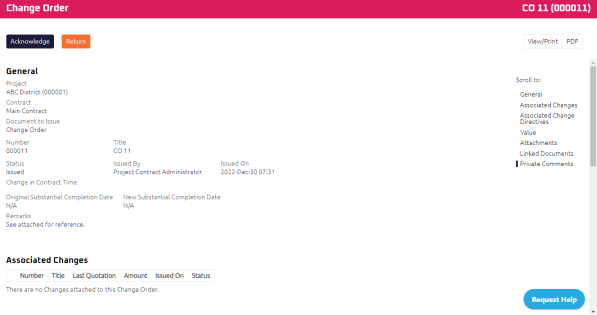
Note: Any documents linked to the Change Order will display in the Linked Documents section.
- Review the Change Order, and any attachments or comments entered by the Contract Administrator.
- Complete any additional fields:
- To action the Change Order, select one of action buttons from the top toolbar:
If Require Approval Workflow setting is off: Owner to review and approve the Change Order. For more information, see Approve a Change Order.
A confirmation page affirming all required information is completed and the document has successfully transitioned to the identified status.
Any e-mails required to be sent for this document (Action Item notification or E-mail Subscription e-mails) are queued.
Contract Administrator to review and issue the Change Order. For more information, see Issue a Change Order.
A confirmation page affirming all required information is completed and the document has successfully transitioned to the identified status.
Any e-mails required to be sent for this document (Action Item notification or E-mail Subscription e-mails) are queued.
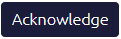 the Change Order. For more information, see
the Change Order. For more information, see  . For more information, see
. For more information, see  the Change Order to acknowledge or edit later. For more information, see
the Change Order to acknowledge or edit later. For more information, see