Create a New Revision on a Progress Claim
If revision is requested on a Progress Claim, and you are the General Contractor Project Manager, you will receive an action item on your Home page to review and create a new revision of the Progress Claim.
To create and submit a new revision of the Progress Claim:
- Click on the Project that contains the Progress Claim in your Action Items list.
The Action Items list expands.
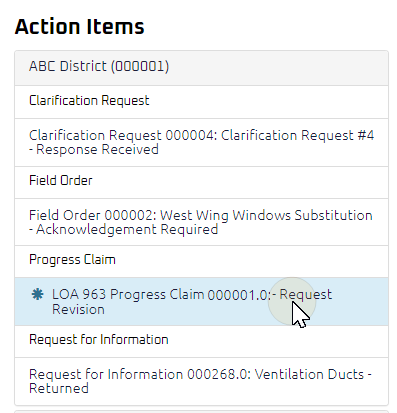
Tip: Progress Claims requiring a revision will be labeled "Request Revision" after the document title.
-
Click the Action Item.
The Progress Claim Submit page displays.
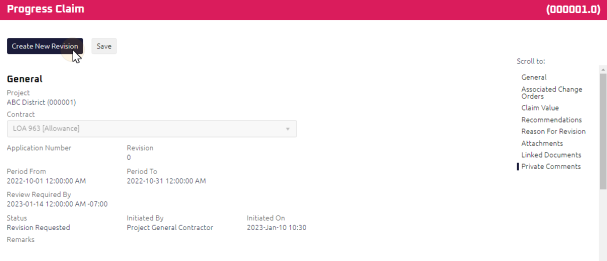
-
Click
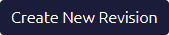 .
.The Progress Claim Submit page reloads, and the revision number increments by one.
- Review the Progress Claim, and any attachments or comments entered by the Contract Administrator.
- Update the Progress Claim accordingly. For more information, see Submit a Progress Claim.
- Complete any additional fields:
- To action the Progress Claim, select one of the action buttons from the top toolbar:
 the Progress Claim. For more information, see Submit a Document.Who's next?
the Progress Claim. For more information, see Submit a Document.Who's next?
Contract Administrator to review and issue the Progress Claim. For more information, see Review and Issue a Progress Claim.What's next?
A confirmation page affirming all required information is completed and the document has successfully transitioned to the identified status.Any e-mails required to be sent for this document (Action Item notification or E-mail Subscription e-mails) are queued.
 the Progress Claim to issue or edit later. For more information, see Save a Document.
the Progress Claim to issue or edit later. For more information, see Save a Document.