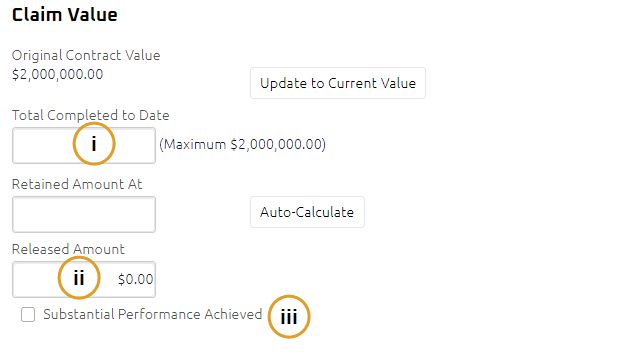Submit a Progress Claim
Progress Claims are submitted to certify progress payments. A General Contractor Project Manager can submit a progress claim.
Note: As a Contract Administrator you can submit a Progress Claim on behalf of a General Contractor Project Manager. You will need to fill out additional fields to submit it on behalf of a General Contractor Project Manager. For details about the additional fields, see the Contract Administrator Fields
To submit a Progress Claim:
- On the Home page, Select a Project on which to submit the Progress Claim.
The Project details display on the Home page.
- From the Construction menu, select Progress Claim.
The Progress Claim Search page displays.
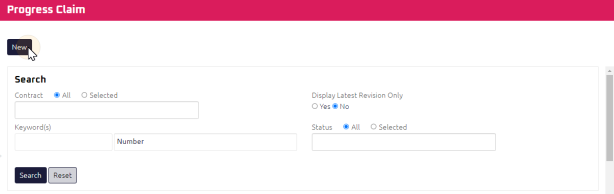
- Click
 .
.
The Progress Claim Submit page displays.
- Complete all necessary fields:
 General
General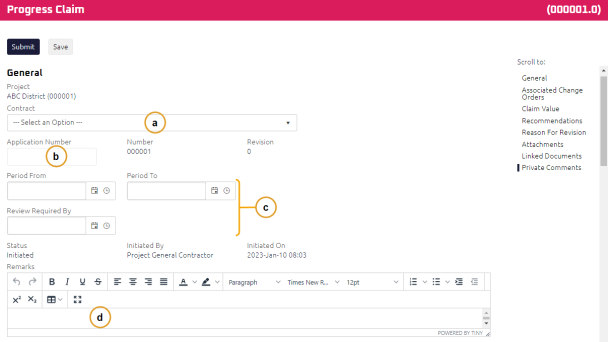
Required: Select the Contract.
Note: The document number is automatically populated in sequence based on the Project and Contract selected.
Note: The document number field is a read-only field for General Contractor Project Managers.
- Enter the Application Number.
- Using the Date Picker, select the time period:
- Enter the Period From date.
- Enter the Period To date.
- Enter the Review Required By date
- Using the Rich Text Editor , enter any Remarks.
Note: If you are a Contract Administrator submitting a Progress Claim on behalf of a General Contractor, you will need to fill out additional fields. For more information, see the Contractor Administrator section below.
 Contract Administrator Fields
Contract Administrator FieldsFrom the Progress Claim Edit page complete the following additional fields:
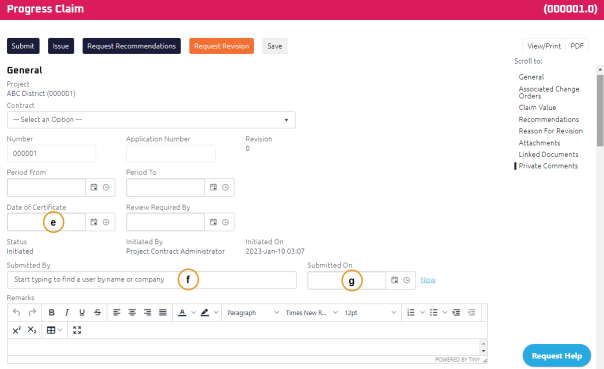
Using the Date Picker, select the Date of Certificate.
Required: Using the Start Typing to Search, select who submitted the Progress Claim in Submitted By field.
Required: Using the Date Picker, select when the Progress Claim is Submitted On.
 Associated Change Orders
Associated Change OrdersNote: Any approved change orders for the same contract that have not yet been linked to another progress claim, will display in the Associated Change Orders section.
- To attach a change order to this Progress Claim, click Add .
- To remove a change order to this Progress Claim, click Remove.
Note: When a document is associated, a cross reference is made between the Progress Claim and the Change Order.
 Claim Value
Claim ValueThe Amount Retained at is automatically calculated based on the percentage entered in the Contract. For more information, see Create a Contract
Note: The retained amount can be over-written, if required. To have Onware re-calculate the percentage retained, click
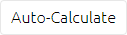 .
.
- Complete any additional fields:
- To action the Progress Claim, select one of the action buttons from the top toolbar:
-
 the Progress Claim. For more information, see Submit a Document.
the Progress Claim. For more information, see Submit a Document.
Contract Administrator to review and issue the Progress Claim. For more information, see Review and Issue a Progress Claim.
A confirmation page affirming all required information is completed and the document has successfully transitioned to the identified status.
Any e-mails required to be sent for this document (Action Item notification or E-mail Subscription e-mails) are queued.
-
 the Progress Claim to issue or edit later. For more information, see Save a Document.
the Progress Claim to issue or edit later. For more information, see Save a Document.