Review and Approve a Progress Claim
If a progress claim has been issued on a project, and you are the Owner's Project Manager, you will receive an action item on your Home page to review the Progress Claim. You can also access the document on the Progress Claim Search page.
To review a progress claim:
- Click on the Project that contains the Progress Claim in your Action Itemslist.
The Action Items list expands.
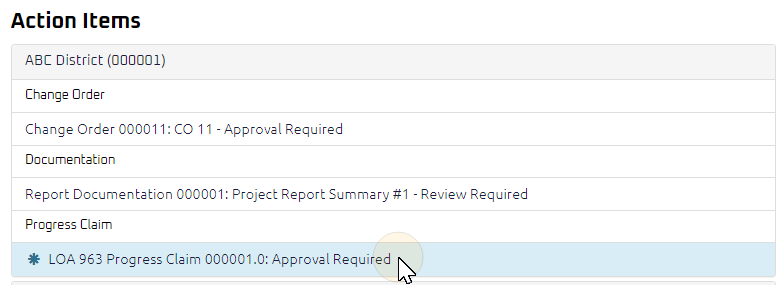
Tip: Documents requiring your review will be labeled "Approval Required" after the document title.
- Click the Action Item.
The Progress Claim Approve page displays.
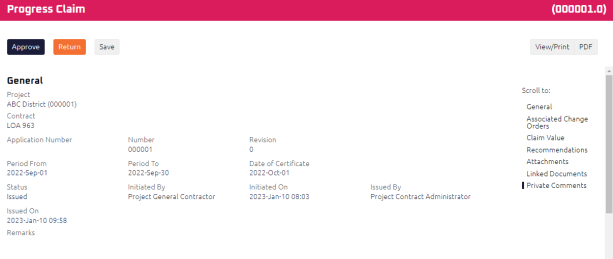
- Review the Progress Claim, and any attachments or comments entered by the Contract Administrator.
- Complete any additional fields:
- To action the Progress Claim, select one of action buttons from the top toolbar: