Issue a Quotation
If a Change or Change Directive has been issued for pricing on a project, and you are the General Contractor Project Manager, you will receive an action item on your Home page to issue a quotation. You can also access the document on the Change Search page or Change Directive Search page.
Quotations can't be issued independently, as they are created within a Change or Change Directive.
To issue a quotation:
- Click on the Project that contains the Change or Change Directive in your Action Itemslist.
The Action Items list expands.
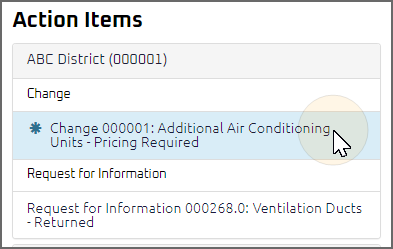
Tip: Documents requiring your review will be labeled "Pricing Required" after the document title.
- Click the Action Item.
The Document Price page displays.
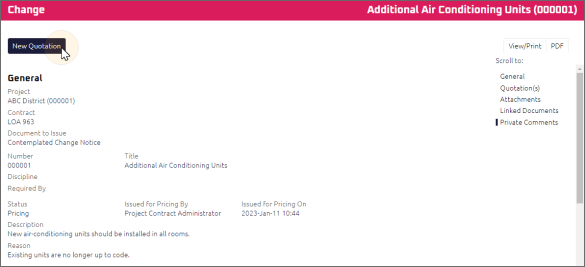
- Review the Change to determine the basis of the Quotation.
- Click
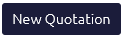 .
.
The Quotation Edit page displays.
Note:The Contract, Number, and Title of the Quotation is in sequence based on the Change or Change Directive the Quotation was requested from.
- Complete the necessary fields:
- Required: Enter the Total Quoted Cost, not including taxes.
- Enter the Time Impact
 If the amount of time this Change or Change Directive will impact the project schedule is known, those details can be entered in the Time Impact field.
If the impact of the Change or Change Directive is not known, leave the Time Impact field blank and wait for the General Contractor to provide the Time Impact details on the Quotation..
If the amount of time this Change or Change Directive will impact the project schedule is known, those details can be entered in the Time Impact field.
If the impact of the Change or Change Directive is not known, leave the Time Impact field blank and wait for the General Contractor to provide the Time Impact details on the Quotation.. - Optional: Using the Date Picker, enter the Original Substantial Completion Date
 The Required By date the Change documents when pricing is required..
The Required By date the Change documents when pricing is required.. - Optional: Using the Date Picker, enter the New Substantial Completion Date
 The Required By date the Change documents when pricing is required..
The Required By date the Change documents when pricing is required.. - Using the Rich Text Editor, enter the Description.
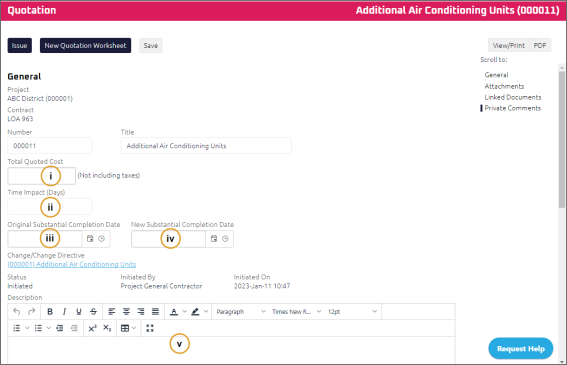
- Complete any additional fields:
- To action the Quotation, select one of action buttons from the top toolbar:
Contract Administrator to review the Quotation. For more information, see Review a Quotation
A confirmation page affirming all required information is completed and the document has successfully transitioned to the identified status.
Any e-mails required to be sent for this document (Action Item notification or E-mail Subscription e-mails) are queued.