Respond to a Recommendation Request on a Progress Claim
When a progress claim is issued on a project, any Consultants associated in disciplines selected to provide recommendations will receive an action item on their Home page. You can also access the document on the Progress Claim Search page.
To provide a recommendation to a progress claim:
- Click on the Project that contains the Progress Claim in your Action Items list.
The Action Items list expands.
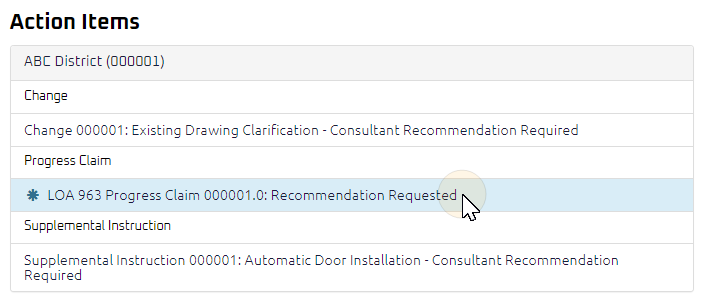
Tip: Documents requiring your review will be labeled "Recommendation Requested" after the document title.
- Click the Action Item.
The Progress Claim Review page displays.
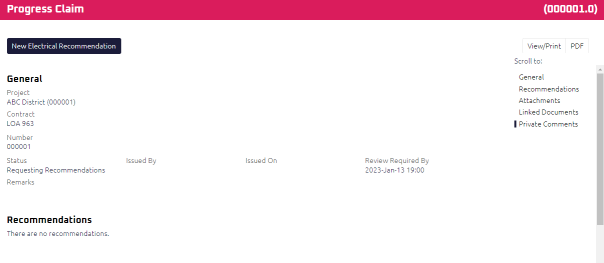
- Review the Progress Claim, and any attachments comments entered by the Contract Administrator.
Note: Any other documents associated with this request will display in the Linked Documents section.
- From the top toolbar, click New [your discipline]
 This button description will differ depending on your discipline.
For example, if you are in an Architectural discipline, the button will appear as New [Architectural] Recommendation. Recommendation.
This button description will differ depending on your discipline.
For example, if you are in an Architectural discipline, the button will appear as New [Architectural] Recommendation. Recommendation.
The Recommendation Edit page displays.
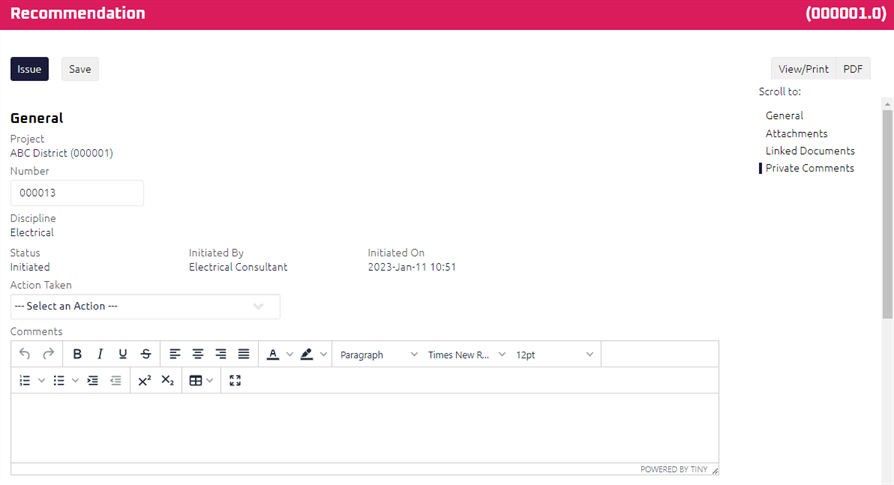
- Required: Select an Action.
- Using the Rich Text Editor, enter any Comments.
- Complete any additional fields:
- To action the Progress Claim, select one of action buttons from the top toolbar:
Contract Administrator to review the Recommendation on a Progress Claim. For more information, see Review and Issue a Progress Claim
A confirmation page affirming all required information is completed and the document has successfully transitioned to the identified status.
Any e-mails required to be sent for this document (Action Item notification or E-mail Subscription e-mails) are queued.