Respond to a Request for Information
When a Request for Information is issued on a project, any Consultants selected in the Direct to Disciplines section will receive an action item to respond to this Request for Information. You can also access the document on the Request for Information Search page.
To respond to a Request for Information:
- Click on the Project that contains the Request for Information in your Action Itemslist.
The Action Items list expands.
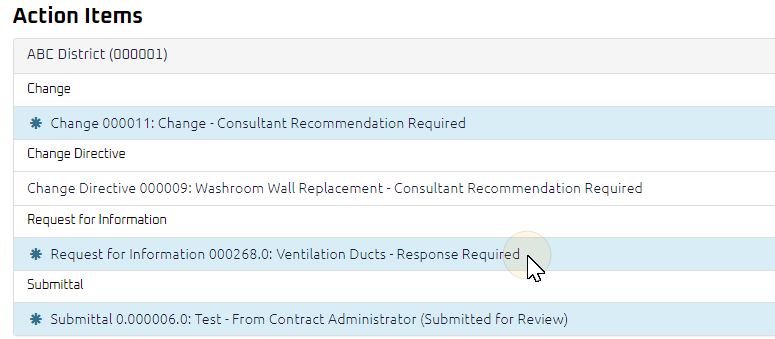
Tip: Documents requiring your review will be labeled "Response Required" after the document title.
- Click the action item.
The Request for Information Respond page displays.
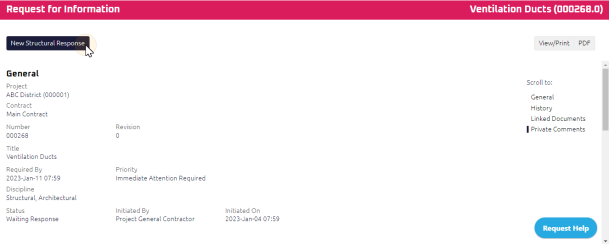
- Review the Request for Information, and any attachments or comments entered by the General Contractor Project Manager.
- Click New [your discipline]
 This button description will differ depending on your discipline.
For example, if you are in an Architectural discipline, the button will appear as New [Architectural] Recommendation. Response.
This button description will differ depending on your discipline.
For example, if you are in an Architectural discipline, the button will appear as New [Architectural] Recommendation. Response.
The Response and Suggestion(s) text fields appear.
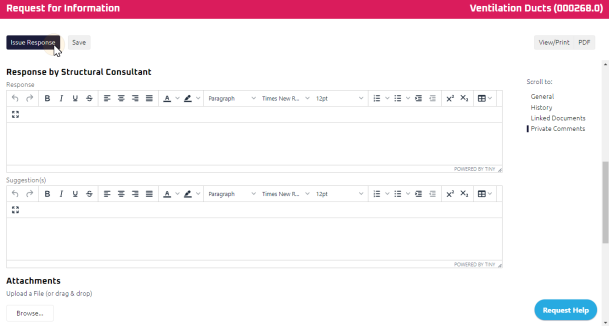
- Using the Rich Text Editor:
- Complete any additional fields:
Note: Any other documents associated with the Request for Information will display in the Linked Documents section.
- To action the response, select one of action buttons from the top toolbar:
Contract Administrator to review the Request for Information. For more information, see Review a Request for Information
A confirmation page affirming all required information is completed and the document has successfully transitioned to the identified status.
Any e-mails required to be sent for this document (Action Item notification or E-mail Subscription e-mails) are queued.