Issue a Submittal
Submittals are used to gather reviews on shop drawings, samples, etc. Only Contract Administrators and General Contractor Project Managers can issue a submittal.
To Issue a submittal:
- On the Home page, Select a Project on which to issue a submittal.
The Project details display on the Home page.
- From the Construction menu, select Submittal.
The Submittal Search page displays.
- Click
 .
.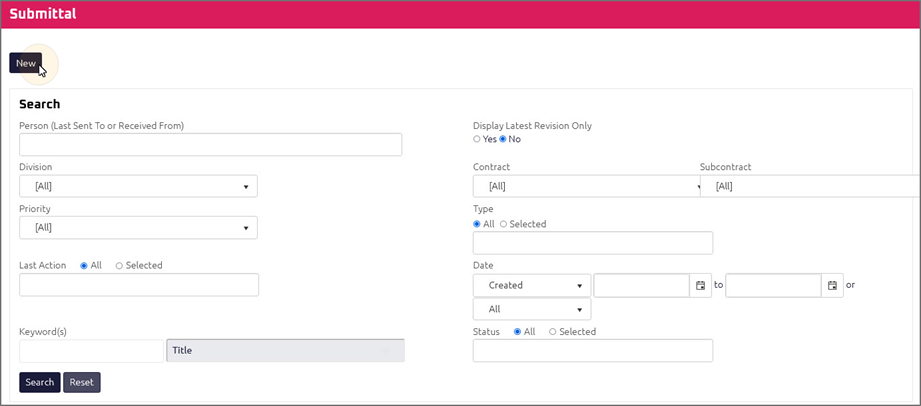
The Submittal Edit page displays.
- Complete all necessary fields:
 General
General
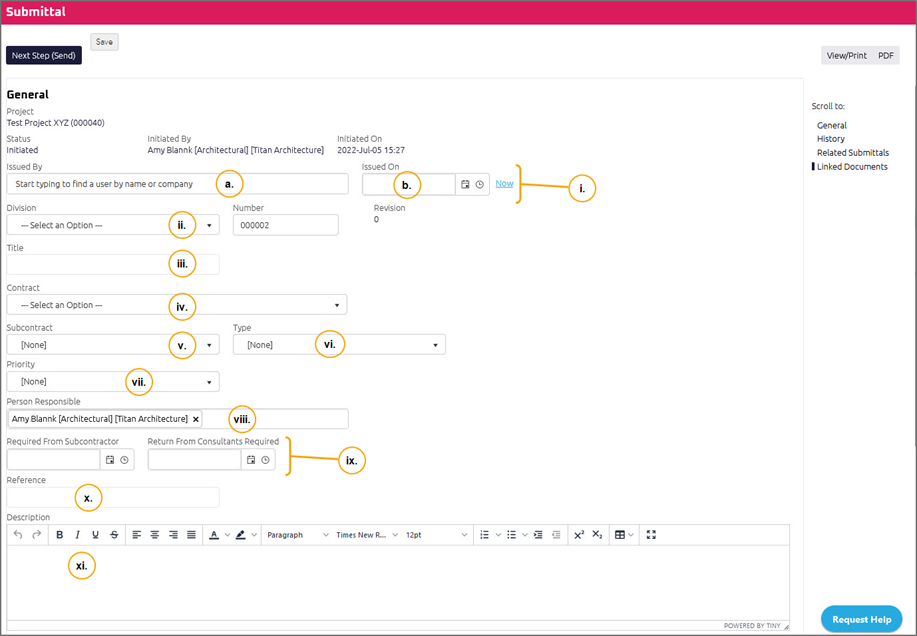
- If you are a Contract Administrator, entering a Submittal on behalf of Contractor, the following additional fields will be visible:
- Required Select the Issued By person.
- Required Select the Issued On date.
- Required: Select the Division.
Note: The document number is automatically populated in sequence based on the project and Division selected.
- Enter the Title.
- Select the Contract
- Select the Subcontract.
- Select the Type.
- Select the Priority.
- Using the feature, enter a Person Responsible.
- Using the , select:
- Required From Subcontractor On date
- Return from Consultants Required On date
- Enter the Reference.
- Using the , enter a Description.
 Submittal History
Submittal History
Note: The Submittal History section displays the history of previous communications on the current Submittal. If no previous communications have occurred, this section will be empty.

 Related Submittals
Related Submittals
The Related Submittals section displays previous revisions of the Submittal. A Submittal Revision is an alteration or correction to the existing Submittal.
Onware offers you the option to create new revisions to address any alterations or corrections. Once a revision is created, the original Submittal is automatically Closed and a New Submittal is created with an updated document number. This new number increments by one number at the end to signify a revision.
For Example: If the original Submittal had a document number of 2.000032.0 and you made a revision, the new document number would be 2.000032.1.
Note: The Related Submittals section displays the history of previous revisions on the current Submittal. If no revisions have been made, this section will be empty.
.png)
- Complete any additional field:
-
To send the Submittal to the next reviewer and add Attachments, click  . For more information, see .
. For more information, see .
-
 the Submittal to issue or edit later. For more information, see .
the Submittal to issue or edit later. For more information, see .
 .
.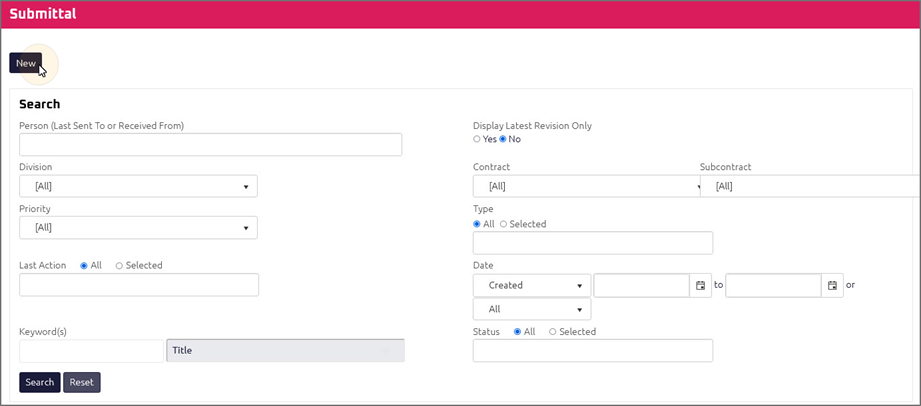
 . For more information, see Send a Submittal History.
. For more information, see Send a Submittal History.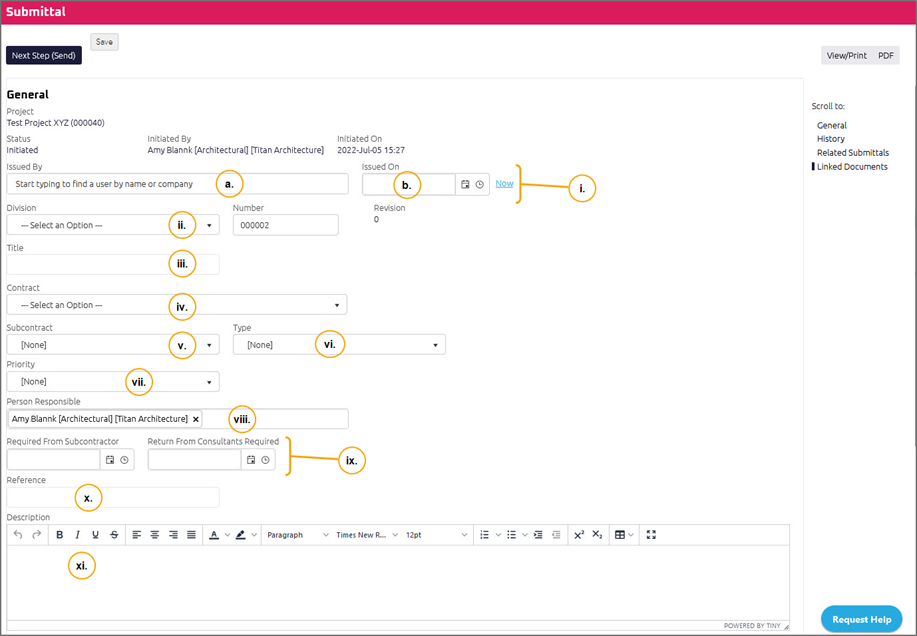

.png)