Acknowledge a Supplemental Instruction (SI)
When a Supplemental Instruction (SI) is issued on a project, the General Contractor Project Manager will receive an action item on their Home page, requesting that the Supplemental Instruction be acknowledged.
To acknowledge a Supplemental Instruction (SI):
- Click on the Project that contains the Supplemental Instruction (SI) in your Action Items list.
Tip: Documents requiring your review will be labeled "Acknowledgment Required" after the document title.
- Click the action item.
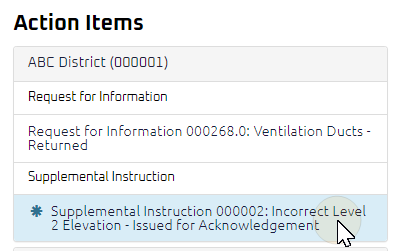
The Supplemental Instruction Acknowledge page appears.
- Review the Supplemental Instruction (SI), and any attachments or comments entered by the Contract Administrator.
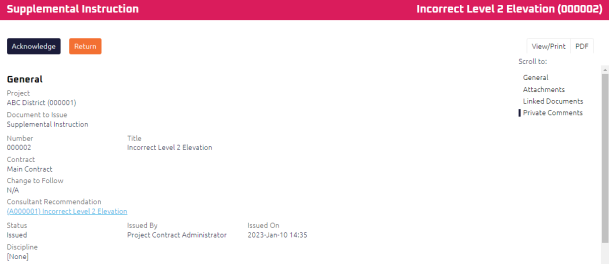
- Complete any additional fields:
Note: Any documents associated with the Supplemental Instruction (SI) will display the Linked Documents section.
- To action the Supplemental Instruction (SI), select one of action buttons from the top toolbar:
A confirmation page affirming all required information is completed and the document has successfully transitioned to the identified status.
Any e-mails required to be sent for this document (Action Item notification or E-mail Subscription e-mails) are queued.
Contract Administrator to review and issue the Supplemental Instruction (SI). For more information, see Issue a Supplemental Instruction (SI)
A confirmation page affirming all required information is completed and the document has successfully transitioned to the identified status.
Any e-mails required to be sent for this document (Action Item notification or E-mail Subscription e-mails) are queued.