Issue a Supplemental Instruction (SI)
To issue a Supplemental Instruction (SI):
- On the Home page, click the Select a Project to which you want to issue the Supplemental Instruction (SI).
The Project loads onto the Home page.
- From the Construction menu, select Supplemental Instruction.
The Supplemental Instruction Search page displays.
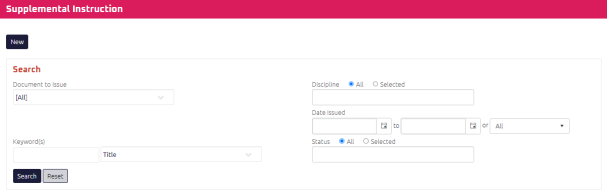
- Click
 .
.
The Supplemental Instruction Edit page displays.
-
Complete the necessary fields:
 General
General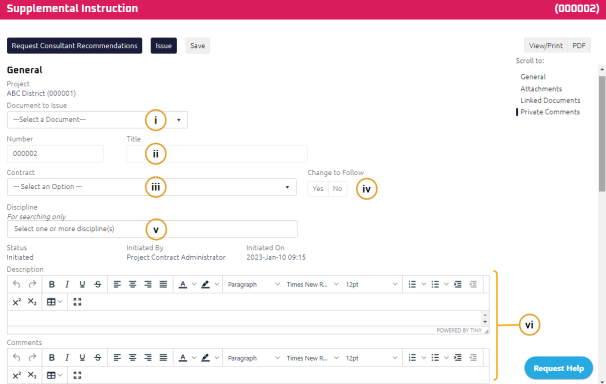
Required: Select the Document to Issue.
Note: The document number is populated in sequence based on the Document to Issue type selected.
Enter the Title.
Select the Contract.
If a Change document will follow this Supplemental Instruction (SI), select the Change to Follow check box.
Select any Disciplines in the Discipline section.
Note: Stating affected disciplines is only used for search purposes.
Using the Rich Text Editor:
Enter the Description.
Enter Comments.
 Consultant Recommendation(s)
Consultant Recommendation(s)Note: All Consultant Recommendations must be closed before the Supplemental Instruction (SI) can be issued.
 Attach a New Recommendation for Your Discipline
Attach a New Recommendation for Your Discipline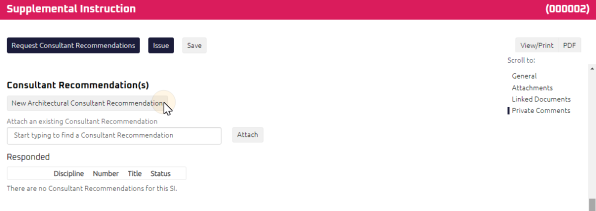
If you want to attach a New Recommendation for your discipline, click New [your discipline] Recommendation. For more information, see Provide Recommendation on a Supplemental Instruction.
 Attach an Existing Recommendation
Attach an Existing RecommendationIf additional information is required on an existing Consultant Recommendation, you can link it to the Supplemental Instruction (SI). This will create a cross reference between the two documents.
To attach an existing recommendation:
- Using the Start Typing to Search feature, enter an existing Consultant's Recommendation.
- Select the Consultant Recommendation from the list.
- Click
 .
.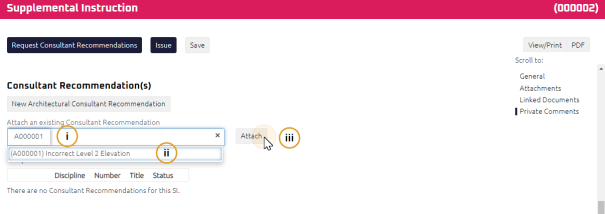
The recommendation is attached and appears under the Consultant Recommendation search field.
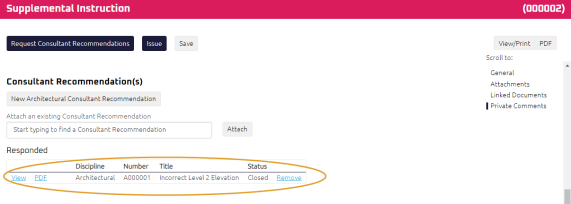
 Request Consultant Recommendations
Request Consultant RecommendationsIf any additional input on the scope of work from consultants is required, see Request Consultant Recommendations.
- Complete any additional fields:
- To action the Supplemental Instruction (SI), select one of the action buttons from the top toolbar:
-
 the Supplemental Instruction (SI). For more information, see Issue a Document.
the Supplemental Instruction (SI). For more information, see Issue a Document.
-
General Contractor Project Manager to review and acknowledge the Supplemental Instruction (SI). For more information, see Acknowledge a Supplemental Instruction (SI)).
If approval is required: Specific role set in the project will receive an action item to review and approve the Supplemental Instruction(SI) prior to acknowledgment. For more information, see Approve a Supplemental Instruction (SI).
A confirmation page affirming all required information is completed and the document has successfully transitioned to the identified status.
Any e-mails required to be sent for this document (Action Item notification or E-mail Subscription e-mails) are queued.