Issue a Transmittal
Transmittals are issued to send project documents to another user.
To issue a Transmittal:
- On the Home page, Select a Project on which to issue the Transmittal.
The Project details display on the Home page.
- From the Project menu, select Transmittal.
The Transmittal Search page displays.
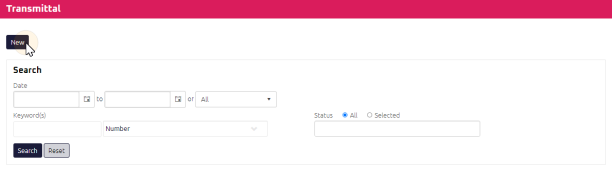
- Click
 .
.
The Transmittal Edit page displays.
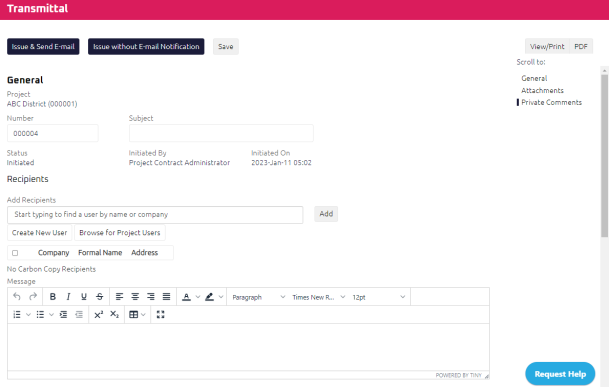
- Complete all necessary fields:
 General
GeneralNote: The document number is populated in sequence based on the project.
- Enter a Subject.
- To select recipients on which send the Transmittal, perform one of the following:
- Create New User
- Browse for Project Users
- Search for a User using the Start Typing to Search feature
Tip: To change a user's email to which you want to send the Transmittal, click Edit, select the address, and click Save. To remove a user from the Recipient List, click Delete.
 Attach Related Documents
Attach Related DocumentsTo attach related documents:
- Select a Document Type.
- Using the Start Typing to Search, select the document you want to attach.
- Click
 .
.
Note: Any Related Documents will display document details.
- Complete any additional fields:
- To action the Transmittal, select one of the action buttons from the top toolbar:
Identified recipient(s) to review the Transmittal.
A confirmation page affirming all required information is completed and the document has successfully transitioned to the identified status.
Any e-mails required to be sent for this document (Action Item notification or E-mail Subscription e-mails) are queued.
Identified recipient(s) to review the Transmittal.
A confirmation page affirming all required information is completed and the document has successfully transitioned to the identified status.
Any e-mails required to be sent for this document (Action Item notification) are queued.