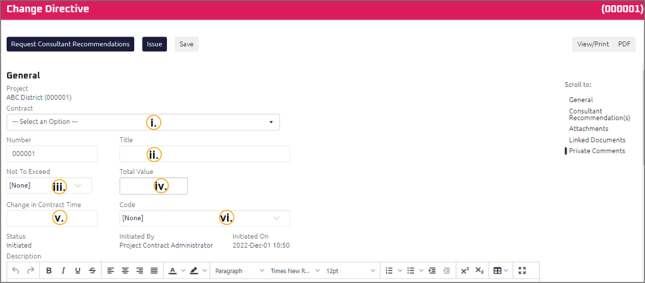Issue a Change Directive
Change Directives are issued to provide instructions to proceed with a change. Only Contract Administrators can issue a Change Directive.
To issue a Change Directive:
- On the Home page, Select a Project on which to issue a new Change Directive.
The Project details display on the Home page.
- From the Construction menu, select Change Directive.
The Change Directive Search page displays.
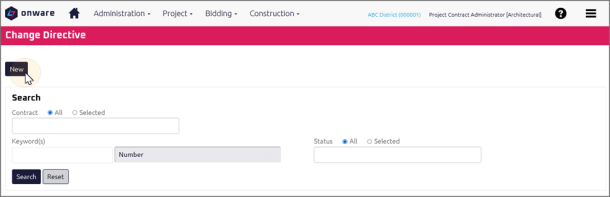
- Click
 .
.
The Change Directive Edit page displays.
- Complete the necessary fields:
- Complete any additional fields:
To action the Change Directive, select one of the action buttons from the top toolbar:
-
 to request recommendations from Consultants. For more information, see Request Consultant Recommendations.Who's next?
to request recommendations from Consultants. For more information, see Request Consultant Recommendations.Who's next?
Consultant(s) to review the Change Directive. For more information, see Respond to Consultant Recommendation Request on a Change Directive. -
 the Change Directive. For more information, see Issue a Document.Who's next?
the Change Directive. For more information, see Issue a Document.Who's next?
Owner to review the Change Directive. For more information, see Approve a Change Directive. -
 the Change Directive to issue or edit later. For more information, see Save a Document.
the Change Directive to issue or edit later. For more information, see Save a Document.
-
 the Change Directive. For more information, see Issue a Document.Who's next?
the Change Directive. For more information, see Issue a Document.Who's next?
General Contractor Project Manager to provide pricing for the Change Directive. For more information, see Provide Pricing on a Change Directive. -
 the Change Directive to issue or edit later. For more information, see Save a Document.
the Change Directive to issue or edit later. For more information, see Save a Document.
A confirmation page affirming all required information is completed and the document has successfully transitioned to the identified status.
Any e-mails required to be sent for this document (Action Item notification or E-mail Subscription e-mails) are queued.