Issue a Change Request
Change requests are issued to approve scope changes prior to pricing. Change requests can't be issued independently, and are created within a change and are issued in the Change Request section of a Change Edit page. For more information, see Issue a Change for Approval. Only a Contract Administrator can issue a change request.
To issue a change request:
- Search for the Change to which you want to issue a change request.
- In the Change Request section of a Change Edit page, click
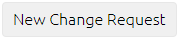 .
.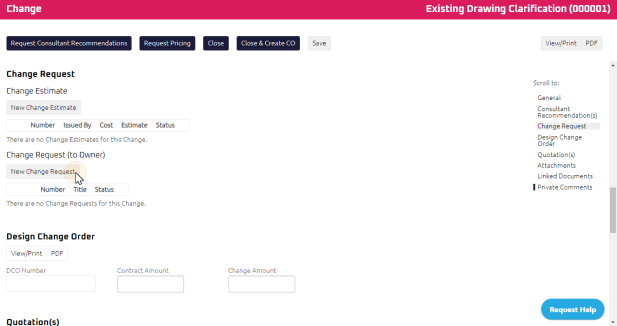
The Change Request Edit page displays.
- Complete the necessary fields:
Note: The Contract, Number, and Title of the Change Request is populated in sequence based on the Change the request was issued from.
- Optional: Enter the Change in Contract Time
 The Change in Contract Time is the time impact (days, weeks, months, etc.) that the change in scope will create in the project schedule..
The Change in Contract Time is the time impact (days, weeks, months, etc.) that the change in scope will create in the project schedule.. - Select a Code
 If required, you can select the Code the Change represents. The internal code is referred to for reporting purposes only. The Code, if selected, will display on the printed version of the form.
Note: Codes can be customized on a per project basis..
If required, you can select the Code the Change represents. The internal code is referred to for reporting purposes only. The Code, if selected, will display on the printed version of the form.
Note: Codes can be customized on a per project basis..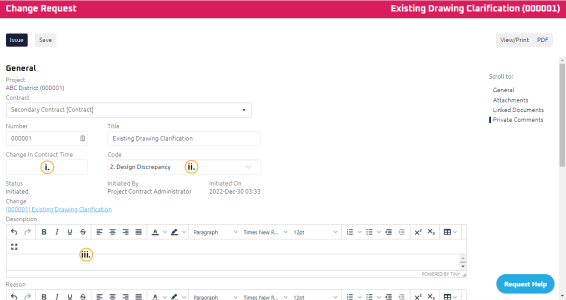
- Using the Rich Text Editor, enter the:
- Description of the Change Request
- Reason for the Change Request
- Complete any additional fields:
Note: This Change Request will automatically be linked to the Change it was created within.
-
To action the Change Request, select one of the action buttons from the top toolbar:
-
 the Change Request. For more information, see Issue a Document.
the Change Request. For more information, see Issue a Document.
Owner to review and approve the Change Request. For more information, see Approve Change Request
A confirmation page affirming all required information is completed and the document has successfully transitioned to the identified status.
Any e-mails required to be sent for this document (Action Item notification or E-mail Subscription e-mails) are queued.
-
 the Change Request to issue or edit later. For more information, see Save a Document.
the Change Request to issue or edit later. For more information, see Save a Document.