Provide Pricing on a Change
If pricing has been requested on a Change, and you are the General Contractor Project Manager, you will receive an Action Item on your Home page to provide pricing. You can also access the document on the Change Search page. For more information, see Search for a Document.
To provide pricing on a Change:
- Click on the Project that contains the Change in your Action Items list.
The Action Items list expands.
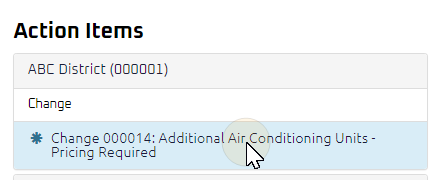
Tip: Documents requiring pricing will be labeled "Pricing Required" after the document title.
- Click the action item.
The Change Price page displays.
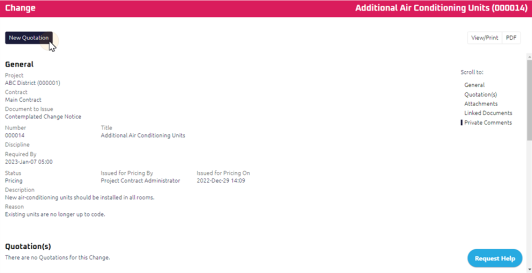
- Review the Change, and any attachments or comments entered by the Contract Administrator.
- Click
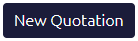 .
.
The Quotation Edit page displays.

Note: The document number is populated in sequence based on the Project.
- Complete the necessary fields:
- Required: Enter the Total Quoted (Not including taxes).
- Enter the Time Impact
 If the amount of time this Change or Change Directive will impact the project schedule is known, those details can be entered in the Time Impact field.
If the impact of the Change or Change Directive is not known, leave the Time Impact field blank and wait for the General Contractor to provide the Time Impact details on the Quotation..
If the amount of time this Change or Change Directive will impact the project schedule is known, those details can be entered in the Time Impact field.
If the impact of the Change or Change Directive is not known, leave the Time Impact field blank and wait for the General Contractor to provide the Time Impact details on the Quotation.. - Using the Rich Text Editor, enter a Description of the Quotation.
- Complete any additional fields:
Note: Any other documents associated with this request will display document details in the Linked Documents section.
- To action the Quotation, select one of action buttons from the top toolbar:
 to issue the Quotation. For more information, see Issue a Document.
to issue the Quotation. For more information, see Issue a Document.
Contract Administrator to review the Quotation on the Change. For more information, see Review a Quotation
A confirmation page affirming all required information is completed and the document has successfully transitioned to the identified status.
Any e-mails required to be sent for this document (Action Item notification or E-mail Subscription e-mails) are queued.
-
 the Quotation to review or edit later. For more information, see Save a Document.
the Quotation to review or edit later. For more information, see Save a Document.