Approve a Field Order
If a Field Order has been issued on a project, and you are the Owner's Project Manager, you will receive an action item on your Home page to approve the Field Order. You can also access the document on the Field Order Search page.
To approve a Field Order:
- Click on the Project that contains the Field Order in you Action Items list.
The Action Items list expands.
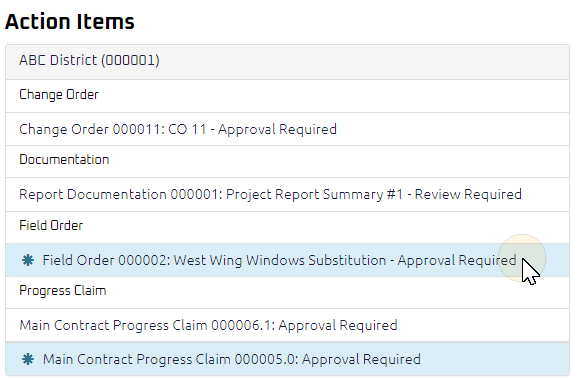
Tip: Documents requiring your review will be labeled "Approval Required" after the document title.
- Click the Action Item.
The Field Order Approve page displays.
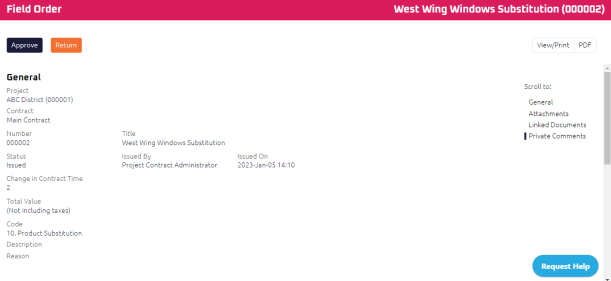
Note: Any documents linked to the Field Order will display in the Linked Documents section.
- Review the Field Order, and any attachments or comments entered by the Contract Administrator.
- Complete any additional fields:
- To action the Field Order, select one of action buttons from the top toolbar:
General Contractor Project Manager to review and acknowledge the Field Order. For more information, see Acknowledge a Field Order.
A confirmation page affirming all required information is completed and the document has successfully transitioned to the identified status.
Any e-mails required to be sent for this document (Action Item notification or E-mail Subscription e-mails) are queued.
Contract Administrator to review and issue the Field Order. For more information, see Issue a Field Order
A confirmation page affirming all required information is completed and the document has successfully transitioned to the identified status.
Any e-mails required to be sent for this document (Action Item notification or E-mail Subscription e-mails) are queued.