Close a Request for Information
When a Request for Information has received all responses from the required Consultants and reviewed by the Contract Administrator, the General Contractor Project Manager will receive an action item on their Home page, requesting that the Request for Information be closed. You can also access the document on the Request for Information Search page.
To close a Request for Information:
- Click on the Project that contains the Request for Information in your Action Items list.
The Action Items list expands.
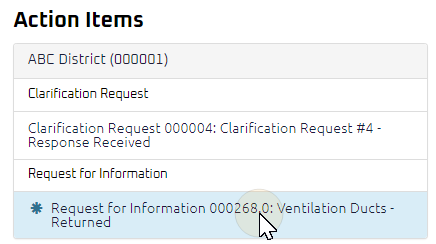
Tip: Documents requiring your review will be labeled "Returned" after the document title.
- Click the action item.
The Request for Information Close page displays.
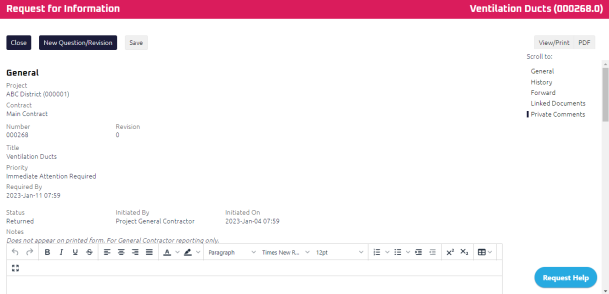
- Review the Request for Information, and any attachments or comments entered by the Consultants or Contract Administrator.
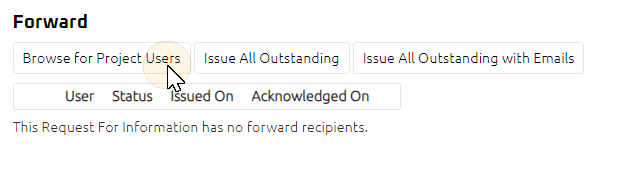
- To forward a copy of this Request for Information via e-mail to subcontractors on the project, click
 .
.
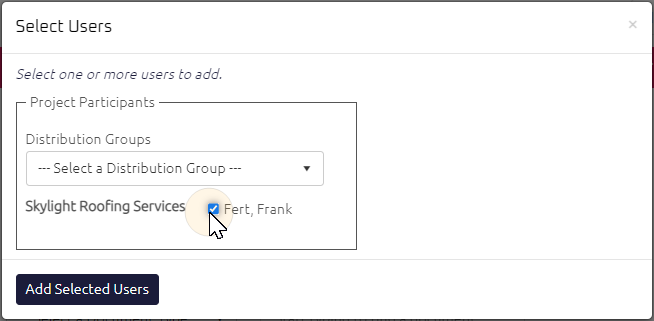
The Select Users window appears.
- Select the project participants you want to forward a copy of the RFI to by selecting the check box next to their name.
- Click
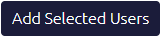 .
.
The project participants you selected appear in the Forward section.
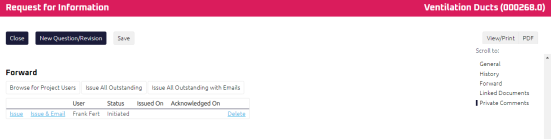
- To forward the Request for Information, click
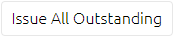 .
. - To forward the Request for Information to project participants with e-mails, click
 .
.
- Complete any additional fields:
Note: Any documents associated with the Request for Information will display in the Linked Documents section.
- To action the Request for Information, select one of action buttons from the top toolbar:
-
 the Request for Information. For more information, see Close a Document.
the Request for Information. For more information, see Close a Document.
A confirmation page affirming all required information is completed and the document has successfully transitioned to the identified status.
Any e-mails required to be sent for this document (Action Item notification or E-mail Subscription e-mails) are queued.
Note: If the Request for Information was created as a result of as a Subcontractor Request for Information, the Subcontractor Request for Information Review page displays. For more information, see the Close a Subcontractor Request for Information drop-down below.
The Subcontractor Request for information Review page displays.
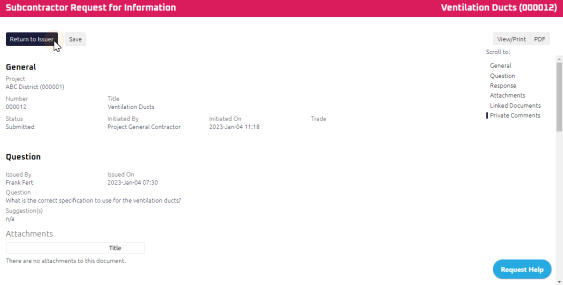
- Using the Rich Text Editor:
- Required: Enter a response in the Response section
- Required: Enter notes in the Notes section
- Complete any additional fields:
- To action the Subcontractor Request for Information, select one of action buttons from the top toolbar:
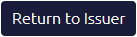 the Subcontractor Request for Information. For more information, see Return a Subcontractor Request for Information.Who's next?
the Subcontractor Request for Information. For more information, see Return a Subcontractor Request for Information.Who's next?
Sub Contractor to review and close the Subcontractor Request for Information. For more information, see Close a Subcontractor Request for InformationWhat's next?
A confirmation page affirming all required information is completed and the document has successfully transitioned to the identified status.Any e-mails required to be sent for this document (Action Item notification or E-mail Subscription e-mails) are queued.
 the Subcontractor Request for Information to issue or edit later. For more information, see Save a Document.
the Subcontractor Request for Information to issue or edit later. For more information, see Save a Document.
- If there is missing or incorrect information in the provided response(s), or a secondary question is required, click
 . For more information, see New Question.
. For more information, see New Question.
When a new question or revision is created, the previous revision is automatically closed, a new revision is created, and the revisions are linked. The Request for Information Edit page for the revision displays and is populated with copied information from the previous revision.
Any e-mails required to be sent for this document (Action Item notification or E-mail Subscription e-mails) are queued.
-
 the Request for Information to issue or edit later. For more information, see Save a Document.
the Request for Information to issue or edit later. For more information, see Save a Document.