Review and Close a Site Visit
If a Site Visit has been issued on a project by a Consultant, and you are the Contract Administrator, you will receive an Action Item on your Home page to review and close the Site Visit.
To review and close a Site Visit:
- Click on the Project that contains the Site Visit in your Action Items list.
Tip: Documents requiring your review will be labeled "Issued for Review" after the document title.
- Click the action item.
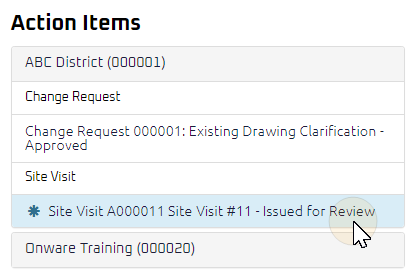
The Site Visit Close page displays.
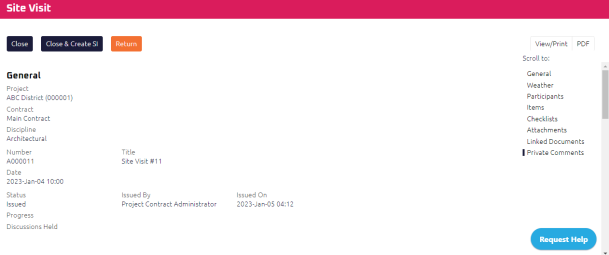
- Review the Site Visit, and any attachments or comments entered by the Consultant.
- Complete any additional fields:
-
To action the Site Visit, select one of the action buttons from the top toolbar:
-
 the Site Visit. For more information, see Close a Document.What's next?
the Site Visit. For more information, see Close a Document.What's next?
A confirmation page affirming all required information is completed and the document has successfully transitioned to the identified status.Any e-mails required to be sent for this document (Action Item notification or E-mail Subscription e-mails) are queued.
-
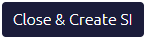 to close the Site Visit and create a Supplemental Instruction. For more information, see Issue a Supplemental Instruction (SI).What's next?
to close the Site Visit and create a Supplemental Instruction. For more information, see Issue a Supplemental Instruction (SI).What's next?
The Site Visit has been closed and the Supplemental Instruction Edit page displays.Any e-mails required to be sent for this document (Action Item notification or E-mail Subscription e-mails) are queued.
-
If there is missing or incorrect information, return the document to the Consultant:
-
Enter a comment addressing the reason for returning the Site Visit.
-
Click
 . For more information, see Return a Document.Who's next?
. For more information, see Return a Document.Who's next?
Consultant to review and issue the Site Visit. For more information, see Issue a Site VisitWhat's next?
A confirmation page affirming all required information is completed and the document has successfully transitioned to the identified status.Any e-mails required to be sent for this document (Action Item notification or E-mail Subscription e-mails) are queued.
-
-