Approve a Supplemental Instruction (SI)
If a Supplemental Instruction (SI) has been issued on a project using the setting called "Require Approval Workflow", the role set in your specific Onware setup will receive an Action Item on their Home page to approve the Supplemental Instruction (SI) prior to acknowledgment.
To approve a Supplemental Instruction (SI):
- Click on the Project that contains the Supplemental Instruction (SI) in your Action Items list.
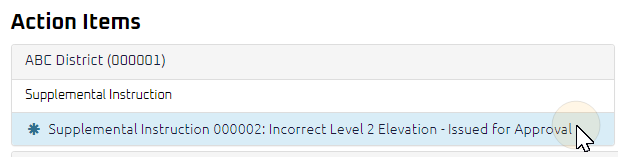
Tip: Documents requiring your review will be labeled Approval Required after the document title.
- Click the action item.
The Supplemental Instruction Approve page displays.
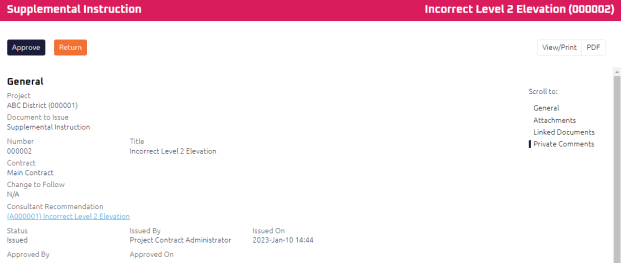
Note: Any documents associated with the Supplemental Instruction (SI) will display document details.
- Review the Supplemental Instruction (SI), and any attachments or comments entered by the General Contractor Project Manager.
- Complete any additional fields:
- To action the Supplemental Instruction (SI), select one of action buttons from the top toolbar:
 the Supplemental Instruction (SI). For more information, see Approve a Document.
the Supplemental Instruction (SI). For more information, see Approve a Document.
General Contractor Project Manager to review and acknowledge the Supplemental Instruction (SI). For more information, see Acknowledge a Supplemental Instruction (SI)
A confirmation page affirming all required information is completed and the document has successfully transitioned to the identified status.
Any e-mails required to be sent for this document (Action Item notification or E-mail Subscription e-mails) are queued.
Contract Administrator to review and issue the Supplemental Instruction (SI). For more information, see Issue a Supplemental Instruction (SI)
A confirmation page affirming all required information is completed and the document has successfully transitioned to the identified status.
Any e-mails required to be sent for this document (Action Item notification or E-mail Subscription e-mails) are queued.