Approve a Change
If a Change has been issued on a project, and you are the Owner's Project Manager, you will receive an Action Item on your Home page to approve the Change . You can also access the document on the Change Search page .
To approve a change:
- Click on the Project that contains the Change in you Action Items list.
The Action Items list expands.
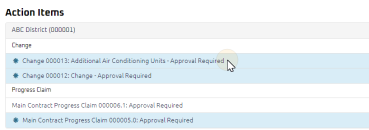
Tip: Documents requiring your review will be labeled "Approval Required" after the document title.
- Click the Action Item.
The Change Edit page appears.
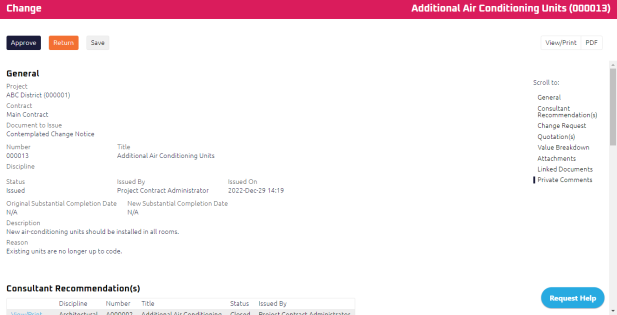
Note: Any quotations associated with the Change will display document details.
- Review the Change, and any attachments or comments entered by the Prime Consultant.
- Enter the Value Breakdown.
- Complete any additional fields:
- To action the Change, select one of action buttons from the top toolbar:
-
 the Change. For more information, see Approve a Document.
the Change. For more information, see Approve a Document.
Contract Administrator to review and close the Change. For more information, see Close a Change
A confirmation page affirming all required information is completed and the document has successfully transitioned to the identified status.
Any e-mails required to be sent for this document (Action Item notification or E-mail Subscription e-mails) are queued.
- If there is missing or incorrect information:
Contract Administrator to review the Change. For more information, see Issue a Change for Approval and Create a New Change
A confirmation page affirming all required information is completed and the document has successfully transitioned to the identified status.
Any e-mails required to be sent for this document (Action Item notification or E-mail Subscription e-mails) are queued.
-
 the document to review or edit later. For more information, see Save a Document.
the document to review or edit later. For more information, see Save a Document.