Issue a Request for Information
Request for Information is issued to send inquires to Consultants. A General Contractor Project Manager can issue a Request for Information.
To issue a Request for Information:
- On the Home page, Select a Project on which to issue a Request for Information.
The Project details appear on the Home page.
- From the Construction menu, select Request for Information.
The Request for Information Search page displays.
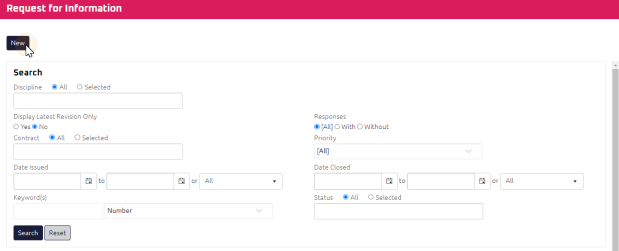
- Click
 .
.
The Request for Information Edit page displays.
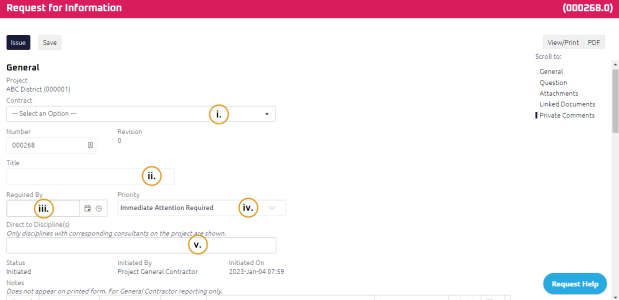
- Complete the necessary fields:
Note: The Request for Information number is populated in sequence based on the project.
- Required: Enter the Title.
- Using the Date Picker, select the Required By date.
Note: The Required By date must be in the future.
- Select a Priority.
- Required: Select the Disciplines you want to send the Request for Information to in the Direct to Discipline section.
Note: Discipline selection options must be defined in the project's settings. For more information, see Request for Information Settings.
- Using the Rich Text Editor
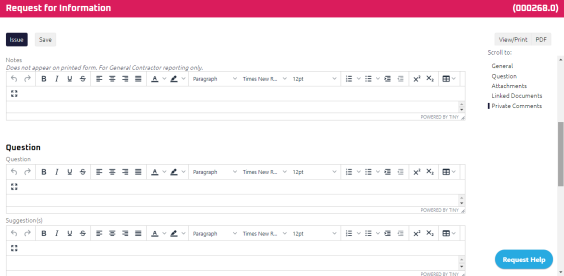
- Enter any Notes
- Required: Enter your Question
- Enter any Suggestion(s)
If you're a Contract Administrator issuing a Request for Information for a General Contractor, you will see two additional fields that you are required to complete:
- Using theStart Typing to Search, enter who the Request for Information is Submitted By.
- Using the Date Picker, select the date the Request for Information is Submitted On.
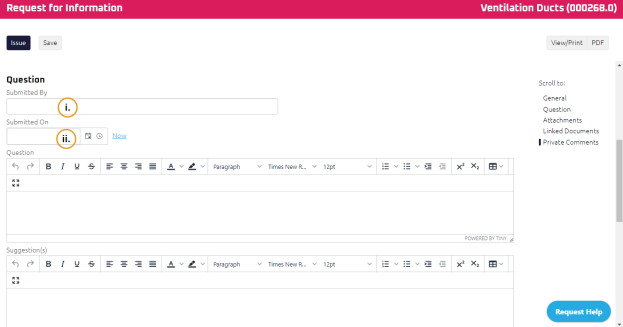
- Complete any additional fields:
- To action the Request for Information, select one of action buttons from the top toolbar:
Consultants selected in the Direct to Discipline section to review and respond to the Request for Information. For more information, see Respond to a Request for Information
A confirmation page affirming all required information is completed and the document has successfully transitioned to the identified status.
Any e-mails required to be sent for this document (Action Item notification or E-mail Subscription e-mails) are queued.